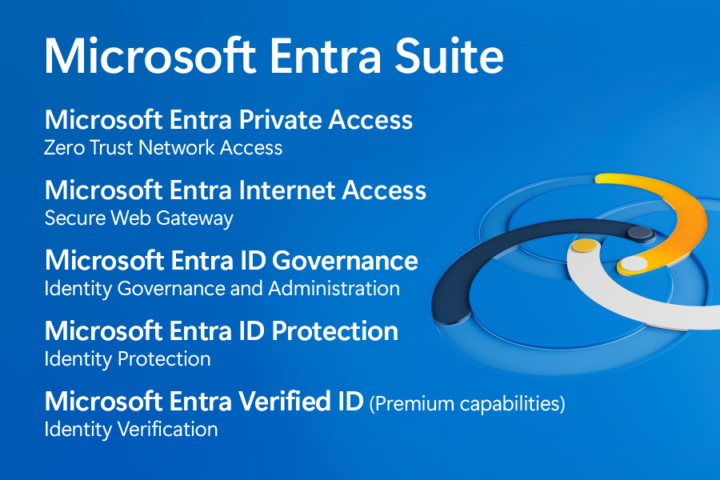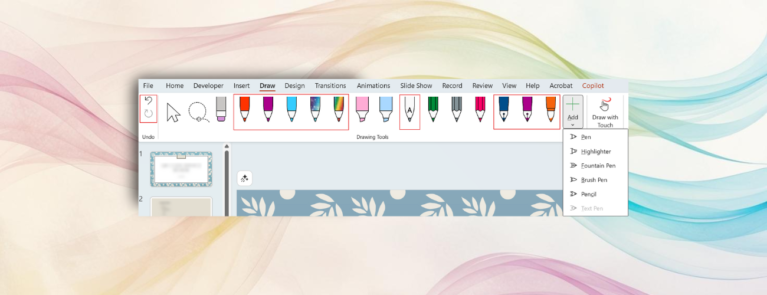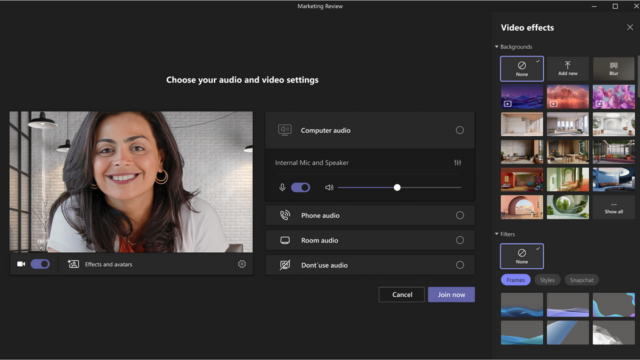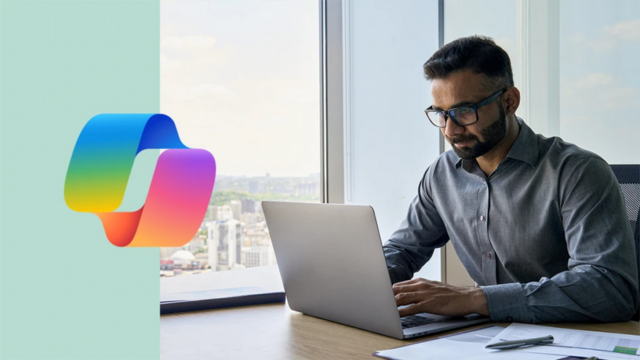Microsoft 365 is constantly updating and rolling out new features that are all designed around making our work easier, more efficient and if you’re lucky less frustrating in the long run. These 15 useful Microsoft 365 tips will help you save time, reduce ‘boring’ admin and maybe even make work a little more enjoyable.
1. Let Copilot do the tedious work for you
If you’re still manually writing repetitive emails, summarising meetings, or digging through old documents to make key points, you’re working too hard.
Microsoft’s AI assistant, Copilot can now handle these tasks with just a simple prompt in Word, Outlook or Teams. Instead of trawling through endless meeting notes, you can now ask Copilot to summarise them instantly, freeing you up for more productive (or enjoyable) tasks.
You can also now save these prompts to the prompt library therefore you can create a perfect list of the prompts that work just for you and what you need.
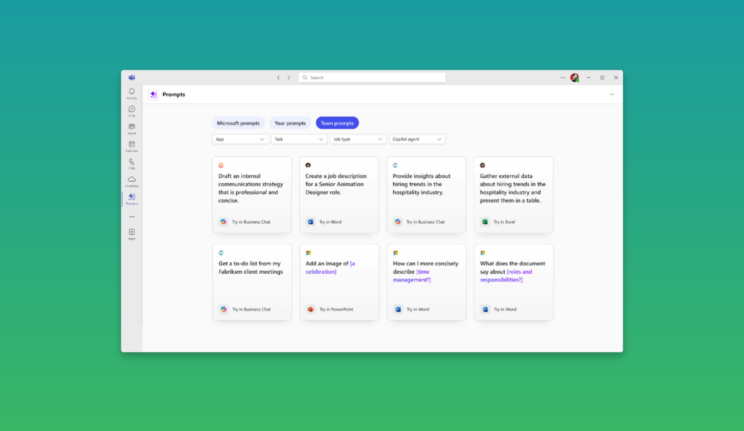
2. Pause email drafts in Outlook Mobile
Ever started writing an email, got distracted, and lost your train of thought completely?
Outlook Mobile now lets you minimise your draft, keeping it in a floating stack until you’re ready to return. No more abandoned half-written messages or rewriting the same email from scratch.
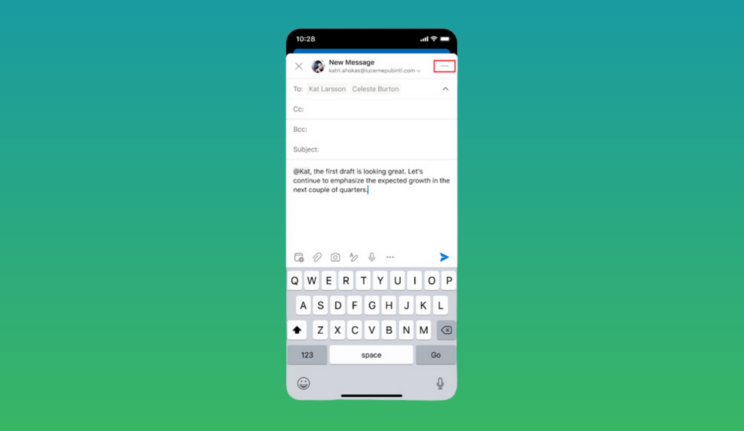
3. Microsoft Planner has had an upgrade
Planner now brings together the best of To Do and Project, making it easier than ever to assign work, track progress, and manage deadlines.
The new timeline views provide a clearer picture of what’s coming up, so you can plan ahead rather than firefight at the last minute.
4. OneDrive’s AI can now find what you’re looking for
If you have ever wasted time searching for a lost file, look no more as OneDrive’s AI-powered search is about to change your life. Instead of manually scrolling through the folders.
Fret no more, you can now ask Copilot direct questions about your files, and it will pull key details and summarise all of your documents, or pinpoint exactly where the information you need is hiding.
5. Teams notifications no longer have to interrupt your day
Whenever you hear the ‘ping’ does your concentration break?
If so this is the perfect update for you, you can now customise where they appear on your screen. Whether you want them tucked away somewhere in a less distracting corner or silenced altogether, this update means fewer interruptions when you’re in the zone.
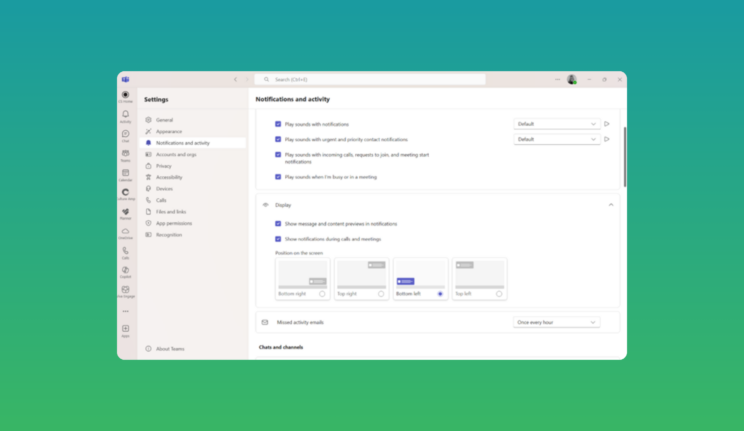
6. PowerPoint now translates entire presentations in one click
This one blew me away too. Presenting to an international team just got a whole lot easier. PowerPoint now has a built-in translation tool that can convert your entire slide deck into another language instantly.
No more last-minute scrambling with Google Translate or worrying about getting the phrasing just right.
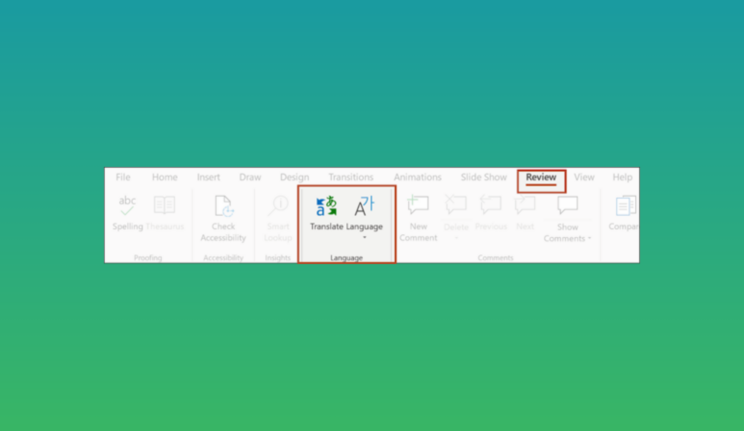
7. Copilot Pages makes brainstorming actually useful
Too many brainstorming sessions result in a chaotic mess of notes with no clear action plan. Copilot Pages act as a smart workspace where ideas can be captured, organised, and refined in real-time. Instead of scribbled Post-it notes and forgotten whiteboard ideas, everything is structured and ready for the next step.
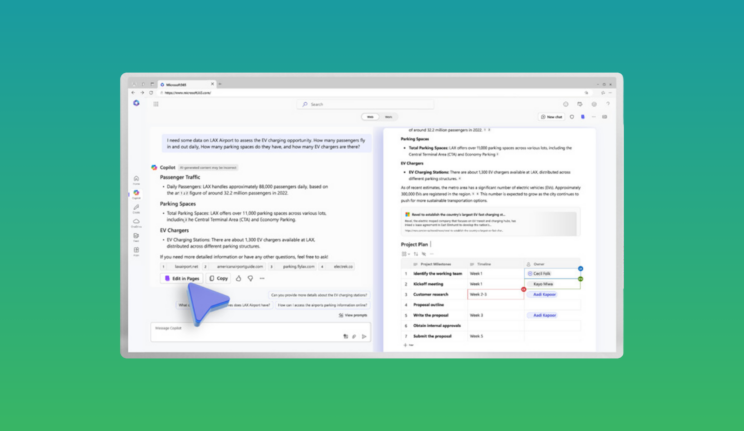
8. Excel now predicts what you need before you do
Setting up a spreadsheet can sometimes take longer than the actual work itself, most of the time…
Excel’s new start experience speeds things up by suggesting templates based on your recent activity, so you can get straight to analysing data rather than formatting endless columns and rows.
9. Outlook’s Focused inbox filters out the noise
An overflowing inbox can be a nightmare, but Outlook’s Focused Inbox helps by automatically separating important emails from marketing fluff and non-urgent updates. With this enabled, you can spend less time wading through irrelevant messages and more time on emails that actually matter.
10. Hosting webinars in Teams is now much easier
Running webinars used to mean juggling multiple tools or using the older versions of Teams, but Teams now includes everything you need to set up branded registration pages, attendee insights, and automatic follow-ups. You can set up and host professional-looking webinars directly from your Teams calendar without needing third-party software.
11. Microsoft 365’s security features just got smarter
Security threats are always evolving, but so is Microsoft 365. Here’s our next Microsoft 365 tip is all about AI-powered protections and how they detect phishing attempts, blocks suspicious emails, and prevent data leaks before they happen.
The Microsoft 365 Security Centre even provides personalised security recommendations to keep your organisation one step ahead.
12. Save time with custom Word and PowerPoint templates
If you’re regularly creating similar documents or presentations, there’s no need to start from scratch every time. Here’s our next Microsoft 365 tip is instead of repetitive remaking of documentation, you can format a document once, save it as a template, and reuse it whenever needed – keeping things consistent and saving yourself a lot of time.
13. Microsoft Project for the Web simplifies project tracking
Not everyone loves Gantt charts, but Microsoft Project for the Web makes tracking progress a whole lot simpler. With its clear, visual approach, you can quickly see where a project stands, identify potential bottlenecks, and adjust timelines before things go off track.
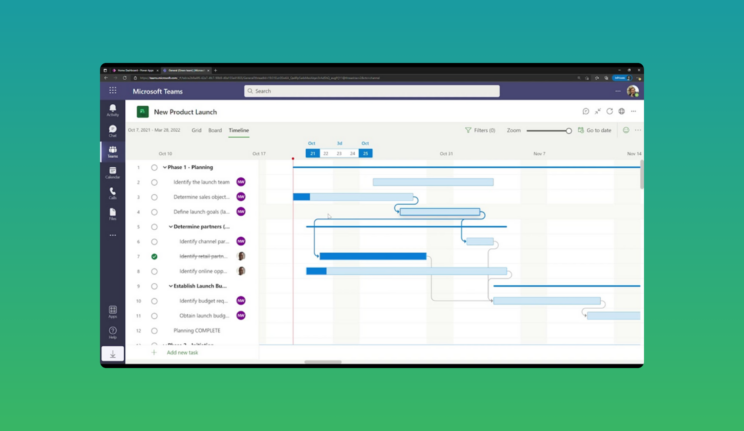
14. Power BI data into easy-to-read visuals
If spreadsheets give you a headache like me, then Power BI is here to help. Instead of staring at rows of numbers and hoping for insight, Power BI’s AI-driven reports turn data into clear, understandable charts and graphs – so you can actually see what’s going on at a glance.
15. Windows 11 focus mode helps you get work done
If you struggle with distractions, Windows 11’s Focus Mode can help. By muting notifications and creating distraction-free work sessions, it’s easier to concentrate on deep focus without being pulled away by constant alerts; we all know how frustrating that is when we have to totally focus on one project!
(Source: Changingsocial)
Read more:
- Microsoft 365 Copilot drove up to 353% ROI for small and medium businesses—new study
- Microsoft Office Apps Soon Won’t Be Supported on Windows 10
- Microsoft will send legacy Outlook users to new version in 2026
Contact us for free and detailed advice