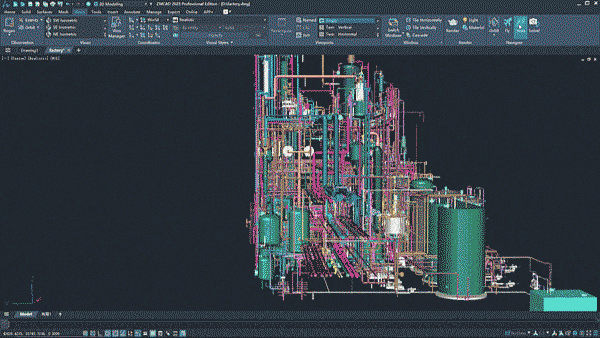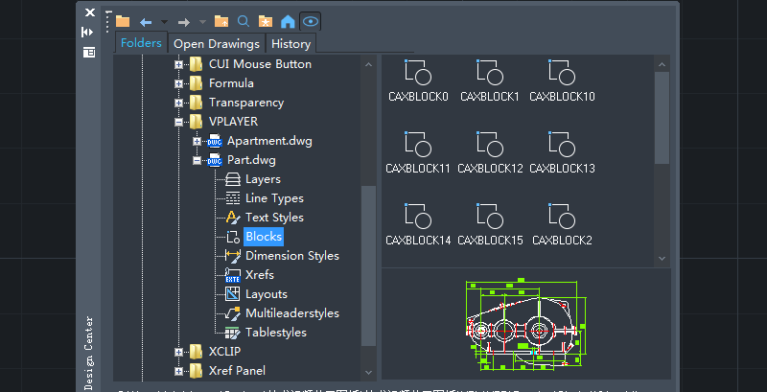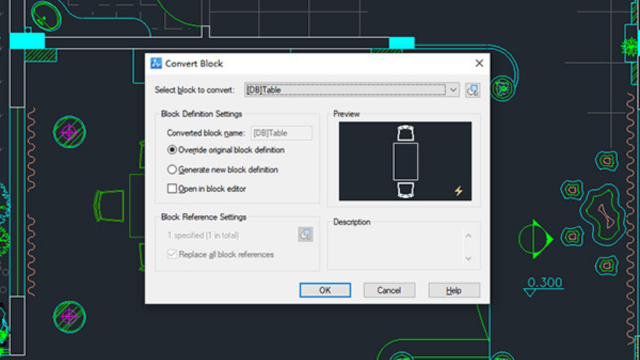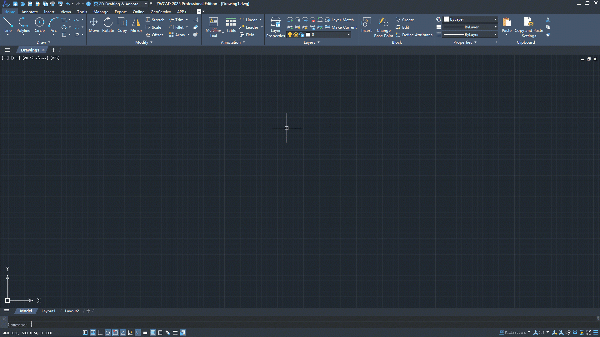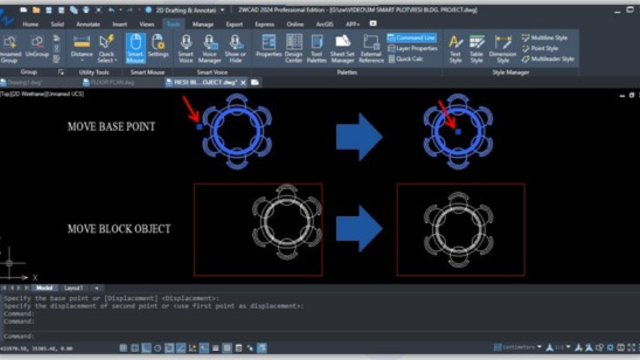Sheet Set Manager is a robust tool that combines drawing management with the capability to print drawings. In this version, we have optimized and enhanced its functionality. The following are the newly added features:
Model Views
A new “Model Views” tab has been added, where users can add a designated folder to display a list of views from the model space of drawing files. This enables users to conveniently insert views to the sheet list as external references.
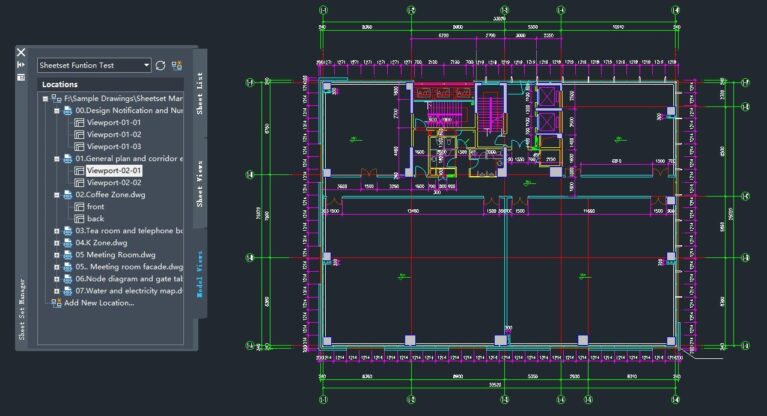
Users can insert model views from different drawings into a specified layout. When inserting views, users have the option to choose the appropriate scale.
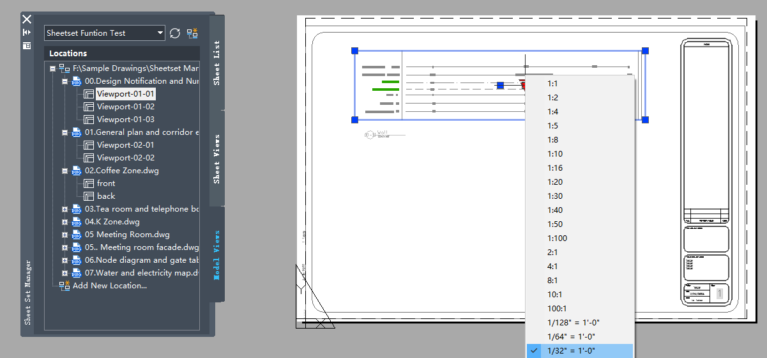
Sheet Views
A new “Sheet Views” tab has been added to manage the model views that have been added to the layouts in the sheet set list. Users can also place label blocks and callout blocks on these layouts.
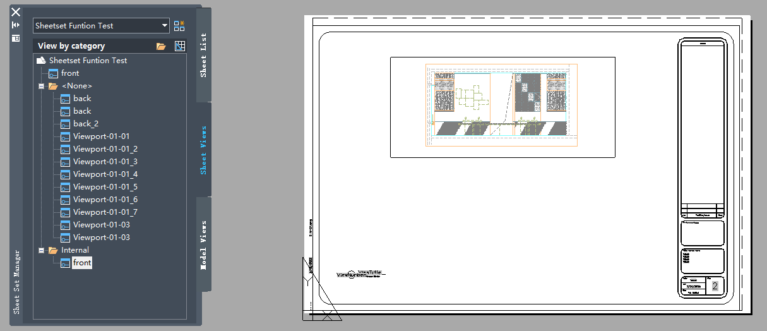
Page Setup Override
The ” Page Setup Override” printing mode has been introduced. Users often save page setup templates for various printing scenarios in a DWT file. When a page setup file path is specified within the Sheet Set properties, users can utilize the page setups from the DWT file for printing. This enhances the efficiency of printing layouts in the sheet lists.

Sheet List Table optimization
17 data types have been added when creating a sheet list table so the tables created can contain a broader range of content.
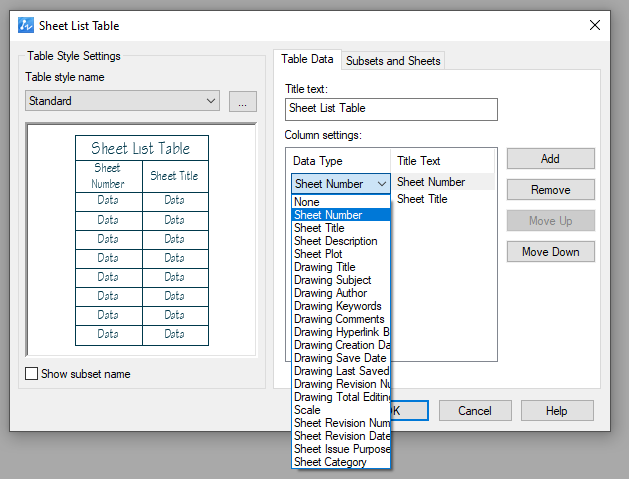
The update function of the table has been added to ensure that the table’s data remains up to date when there are modifications. The editing function of the table has been added to allow modifications to the table content, providing users with greater flexibility.
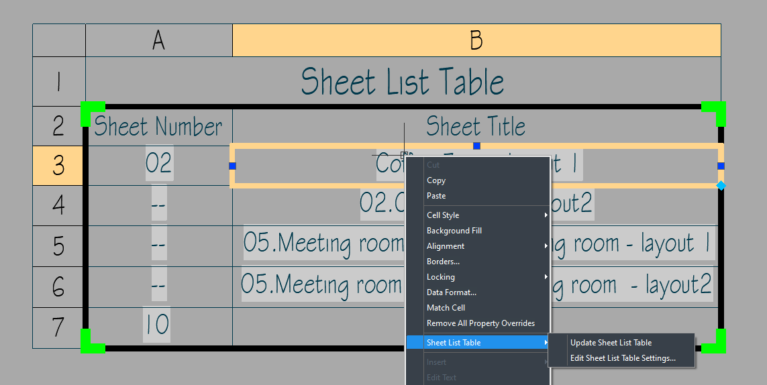
When a project includes many drawings, the efficiency of drawing management will decrease, affecting design efficiency. Have you ever opened many folders to look for a drawing but still couldn’t find it? Or have you ever opened a drawing to modify information, saved the drawing, and then repeated the same steps for multiple other drawings? All this work will take you a lot of time and errors will occur because the work is done manually. Sheet Set Manager (SSM) is a perfect solution to these problems because it allows users to manage drawings more easily. In addition, SSM adds more powerful features that will bring better performance to users.
Contact us for free and detailed advice: