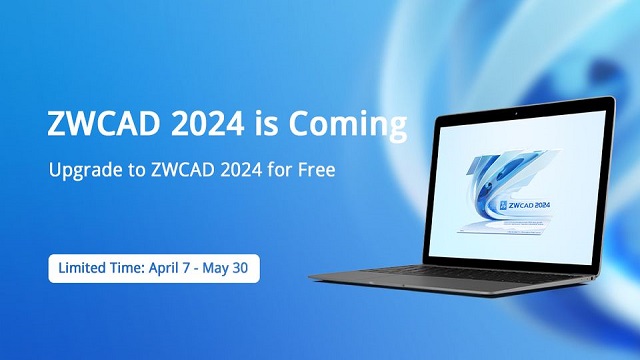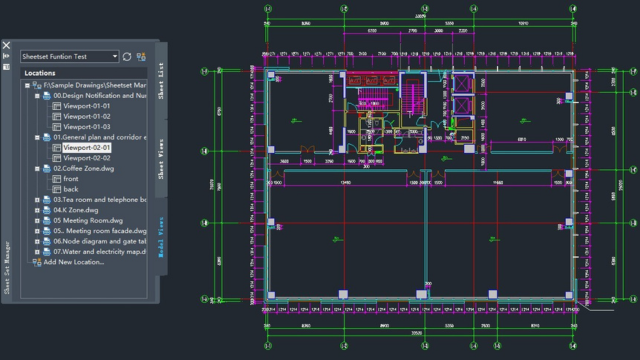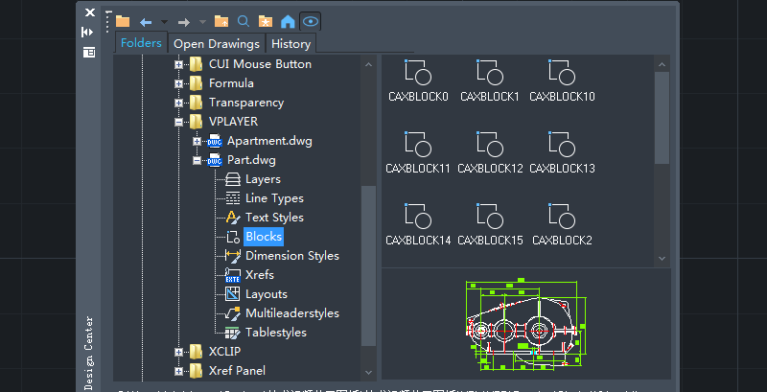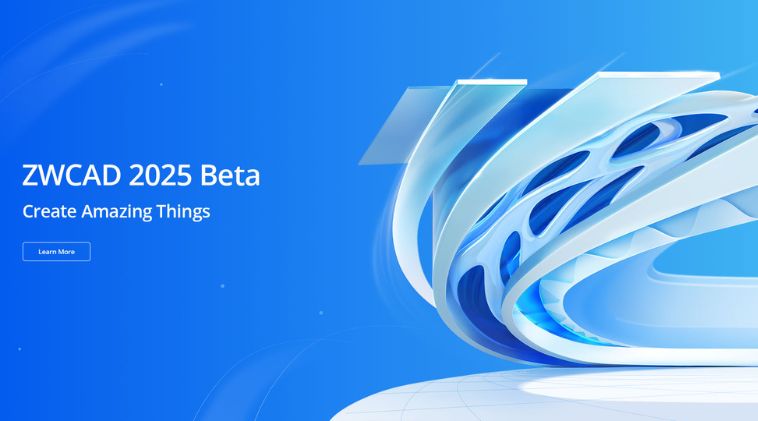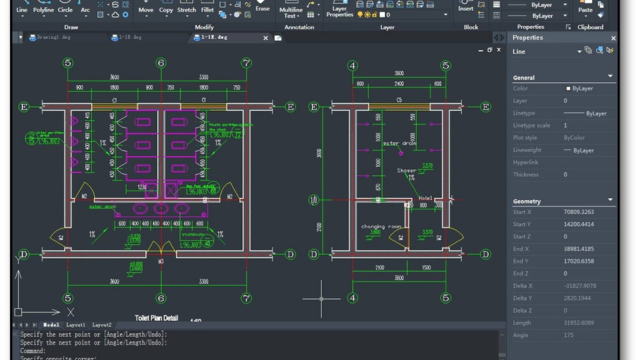Working with software that offers limited UI customization and a cluttered drawing space, and requires frequent tab switching to view multiple drawings can be frustrating. The user interface of ZWCAD 2025 has been optimized to enhance your experience by offering a more flexible and customizable workspace. Let’s explore how ZWCAD 2025 revolutionizes your design process.
Highly Customizable Ribbon
ZWCAD 2025 offers a highly customizable Ribbon menu that allows you to optimize the workspace according to your preference. With simple drag-and-drop operations, you can change the position of function panels based on their usage frequency to ensure that your most-used tools are always within reach.
The Ribbon panels can be placed not just at the top of the interface but anywhere. You can place commonly used function panels anywhere in the drawing area to create a personalized and efficient design environment. Furthermore, the Ribbon panels can be collapsed or stacked to have a larger drawing space and a more organized interface, thereby accelerating your design process.
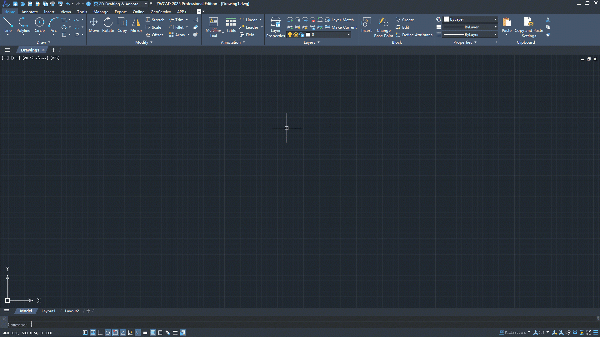
The Ribbon menu in ZWCAD 2025 also supports advanced features like Multi-level Menu and Slide-out Panel. Migrating from another program like AutoCAD® is seamless with ZWCAD 2025. It’s fully compatible with AutoCAD’s CUIX files, allowing you to transfer interface configurations quickly without interrupting your workflow.
Flexible Stackable Panel
For efficient design, designers often open many panels such as Properties Panel and Layer Properties Manager, which can constantly occupy the drawing space and adversely impact efficiency. ZWCAD 2025 addresses this challenge with its innovative Stackable Panel feature. This function allows you to stack multiple panels and even hide them in the sidebar, providing a more organized interface and a larger drawing space.
Unlike the conventional docking method that supports only horizontal docking, ZWCAD 2025 supports both vertical and horizontal docking of panels. This provides greater flexibility in managing panels. When you move a panel towards another one, the Panel Navigator is activated to let you preview the layout after stacking, ensuring that they are arranged as you desire.
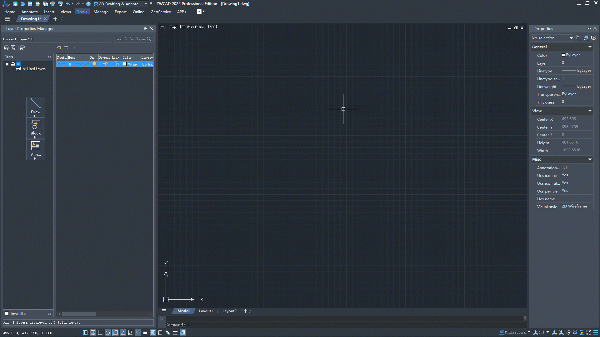
Floating Drawing Window
Designers often work with multiple drawings simultaneously. To facilitate this, ZWCAD 2025 now offers the Floating Drawing Window feature. Instead of switching between tabs or launching multiple instances of ZWCAD, this feature allows you to view multiple drawings conveniently in a multi-monitor environment by dragging out a document tab as an independent floating window.
You can combine multiple floating windows into one by dragging the document tab of a drawing to the document tab area of another. This enables you to manage multiple floating drawing windows easier and speed up your workflow.
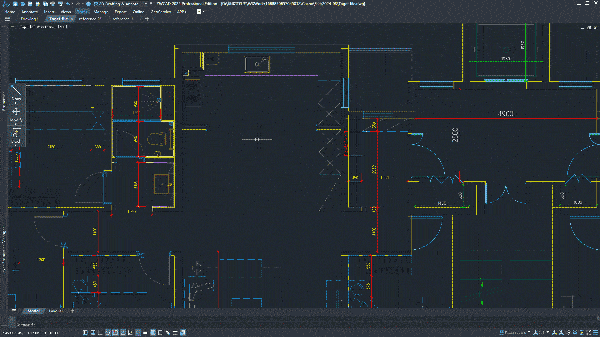
In conclusion, ZWCAD 2025 can seamlessly adapt to your workflow with its revamped UI that offers a high level of flexibility and customizability. Want to learn more? Watch our tutorial videos for more insights!
Source: ZWSOFT
Contact us for free and detailed advice