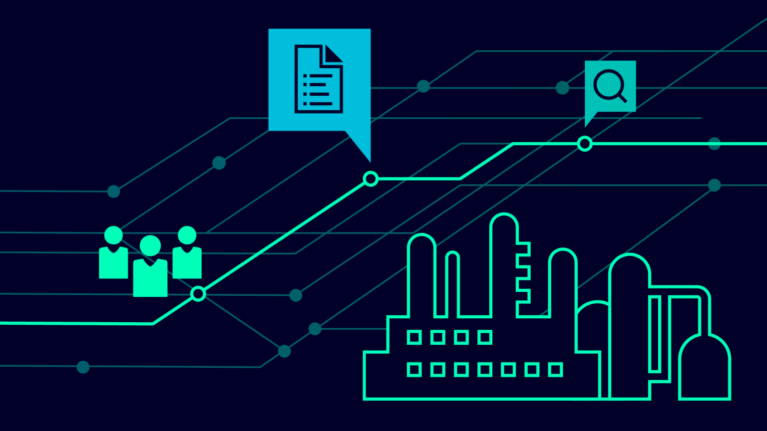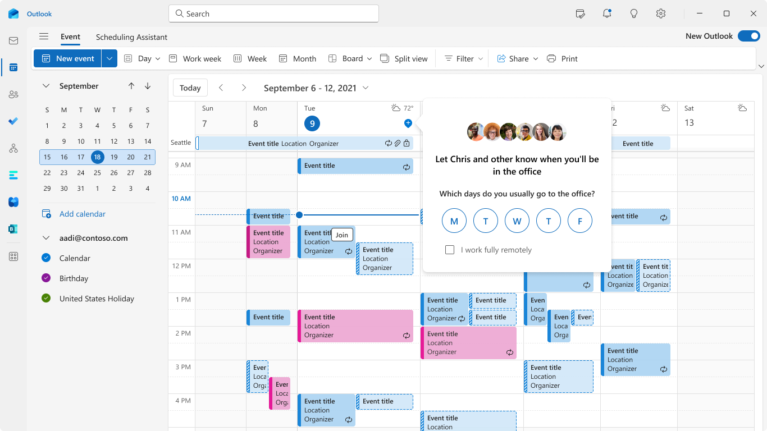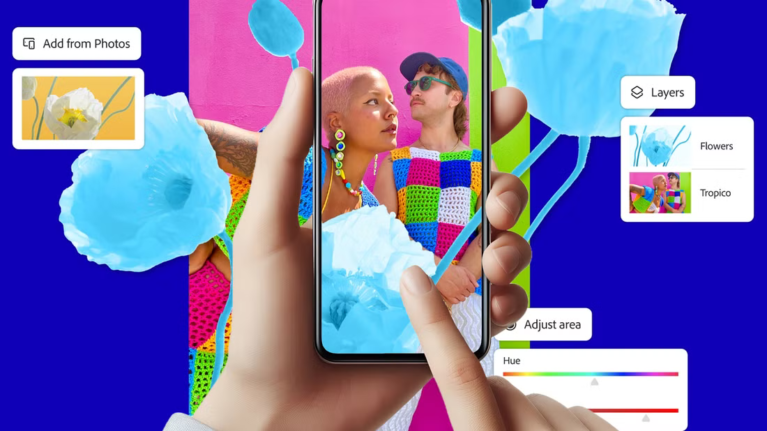
Generative Fill used to be locked away in Photoshop’s desktop interface and Adobe’s web tools. Now it’s broken free into a mobile app you can pull out anywhere, even while waiting in a coffee shop line.
The Firefly mobile app brings the same powerful AI editing to your phone. The process works in three straightforward steps: highlight what you want to change, describe what you want instead, and let the AI handle the rest.
What makes this especially compelling on mobile is how fluid the workflow feels. You don’t need layers or masks. You don’t even need precision. Adobe has simplified the interface so that it feels more like sketching with a finger than editing with a mouse. There’s enough power under the hood to create high-quality results, but the barrier to entry is low enough that anyone can use it within minutes.
If you need more, you can subscribe to a Creative Cloud plan or a Firefly credit bundle. And because it’s tied to your Creative Cloud account, whatever you create syncs instantly across devices. This cross-platform integration puts it ahead of platform-locked alternatives.
How to Use Generative Fill
Using Generative Fill is straightforward. You don’t need to understand layers, masks, or technical settings. Just tap, describe, and wait a few seconds.
Here’s how it works in practice:
- Open the Firefly app.
- Select Generative fill from the tool list.
- Upload a photo.
- Once the image is on the screen, tap the Insert icon.
- Use your finger to highlight the area you want to change.
- A text box will appear asking what you want to add, remove, or replace.
- Type your prompt and Firefly will generate the result in seconds.
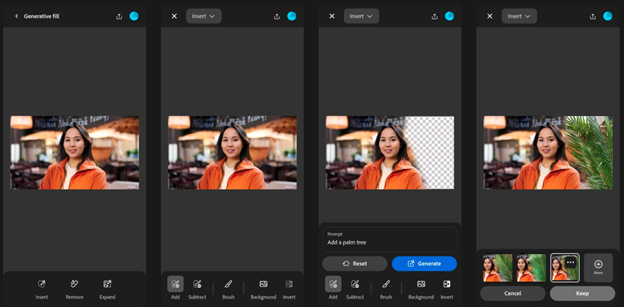
Say you’re editing a beach photo and there’s a stranger walking through the background, you can brush over them and type: “remove person, replace with sand.” The app processes it in seconds and gives you a few variations to choose from. Pick your favorite, and it’s done.
The same works in reverse. Want to add something? Just highlight empty space and type “add a palm tree” or “place a surfboard leaning on the wall.” It doesn’t matter if you’re exact with your selection, Firefly’s model fills in surrounding details naturally, blending lighting and perspective better than most mobile editors ever could.

This is also where Firefly really outshines simpler tools like Magic Eraser or Clean Up. While those focus primarily on removing objects, Firefly’s Generative Fill can remove, replace, and add elements with sophisticated understanding of context. Instead of just erasing that photobomber, you can replace them with a palm tree that matches the scene’s lighting perfectly.
Processing typically takes 5-10 seconds per generation, depending on your internet connection and the complexity of your edit.
Surprising Ways You Can Use Generative Fill
You might open the Firefly app thinking you’ll just erase a trash can or clean up a messy corner. And yeah, it’s great at that. But the more you use Generative Fill, the more it becomes your quiet little cheat code for making images feel complete.
Take a product photo that feels a little empty. With a quick brush over the corner and the prompt “add potted plant with soft light,” the whole scene looks professionally styled instead of rushed.
When a portrait background feels dull, you don’t have to reshoot or hunt for stock. Just select the area behind your subject and try a prompt like “brick wall with window light” or “cozy bookstore interior.” Instantly, the mood shifts.
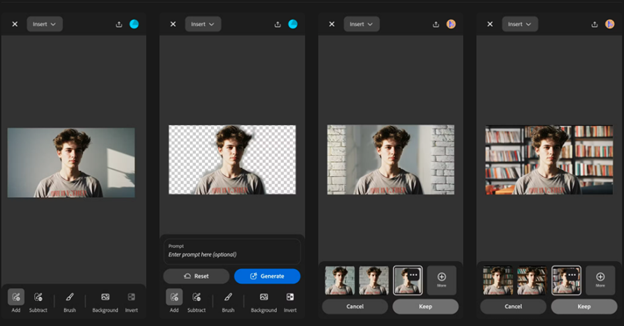
Took a decent photo but your coffee table’s a disaster? Brush over the mess, type something like “clean wooden surface with a book,” and watch it turn into something you’d actually post. If you try one thing in Adobe’s new Firefly app, make it Generative Fill. It’s fast, intuitive, and surprisingly fun, like Photoshop magic without the learning curve.
(Source: makeuseof.com)
Read more:
Contact us for free and detailed advice