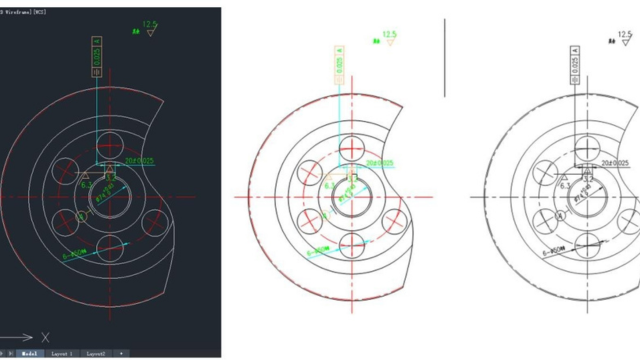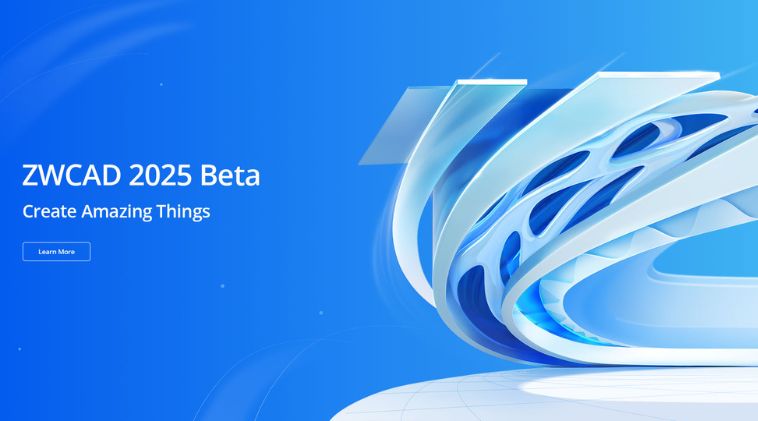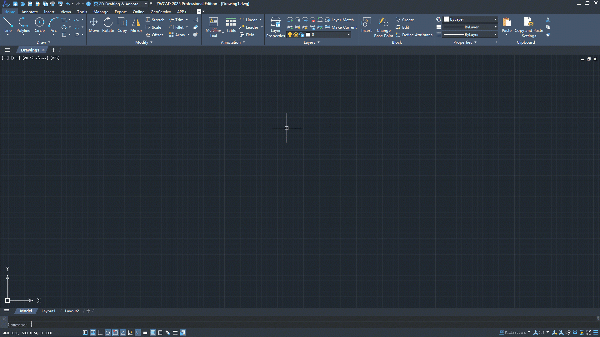ZWCAD Smart Select is a powerful and innovative feature in ZWCAD, making it the most productive tool. It provides a highly efficient and inspiring way to select and manipulate objects within drawings. With Smart Select, users can easily and accurately select specific objects or groups of objects based on various criteria as shown in figure such as color, layer, type, or property. This intelligent selection tool streamlines the drawing process, saving time and effort while maintaining precision and control. Whether you’re working on complex designs or simple sketches, ZWCAD Smart Select enhances productivity and inspires creativity by simplifying object selection in a highly effective and intuitive manner.
Let Vietbay tell you one more thing that I personally like: I can select only the options that I use frequently from the settings. Now, let’s look at a real-world example of how quickly I can select any particular object from the drawing for example let me select entire block in this floor plan at a time.
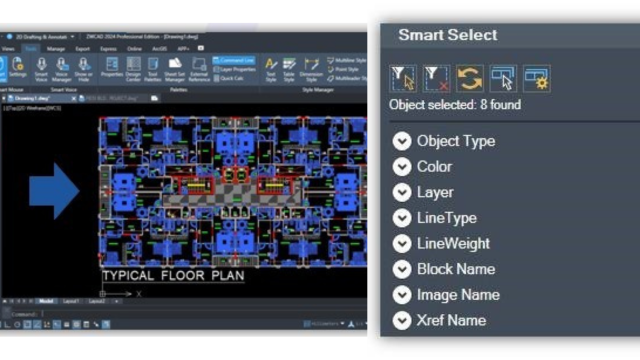
Why ZWCAD Smart Select
ZWCAD Smart Select transforms object selection by offering a fast, precise, error free, select similar and compound selection based on customized criteria. It streamlines workflows, and quick object manipulation in zero waiting time.
Where to use ZWCAD Smart Select
Sure, ZWCAD Smart Select is a versatile feature that significantly improves the efficiency of design selections and editing operations in CAD. By enabling quick and accurate object selection and offering a range of editing functions, it streamlines workflows and empowers designers to work with greater speed and precision. Whether you need to select, modify, or manipulate objects within your CAD drawings, ZWCAD Smart Select is an indispensable tool that enhances productivity and simplifies the design process.
Key Features
- Compound select: Smart Select enables precise object selection based on compound conditions.
- Filter select: Intelligent selection based on criteria such as layer, color, block, line type, etc., with filtering options.
- Multi mode: Offers flexible multiple selection methods and quick selection sets.
- Quick manipulation: Provides real-time previews, manipulation capabilities, property changes, layer management, object searching, customization.
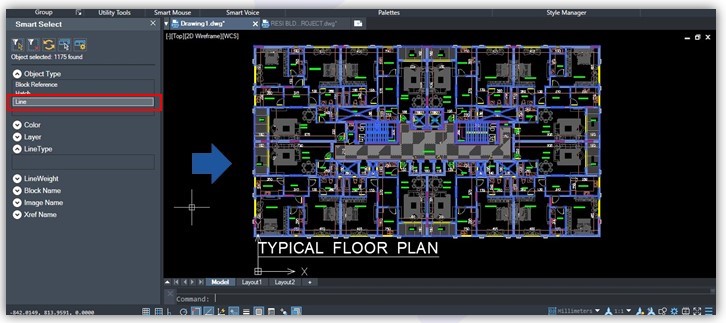
Method to use ZWCAD Smart Select
Here is the step by step method to use ZWCAD Smart Select:
- Activate the Smart Select tool by typing ‘SMARTSELECT’ in the command line.
- A dialog box will open with a list of options to select from.
- In the Smart Select dialog box, choose the desired selection method from the available options, such as Line, Layer, Color, Block, etc.
- As you make the selection, ZWCAD will automatically detect and highlight the objects with selected numbers found at a time.
- Once you have made your desired selection, you can manipulate the selected objects according to your requirements.
Conclusion
ZWCAD Smart Select offers a quick select feature with multiple modes, making it easier for you to select objects intelligently and manipulate them without any waiting time.
Source: Zwcad
Vietbay – with more than 20 years of professional experience in the field of consulting and technology transfer of IT platform software and industrial software technology solutions supporting digital design optimization (CAD) processes, Machining programming (CAM), simulation analysis evaluation (CAE), data management (PDM), machining management (CNC) and product lifecycle management (PLM) solutions for customers operating Active in industries: electronic components, cars and motorbikes, molds, consumer goods, industrial machines… We commit that with extensive experience and dedication, Vietbay will bring good solutions most advanced for customers in this era of rapid digital transformation.
Contact us for free and detailed advice