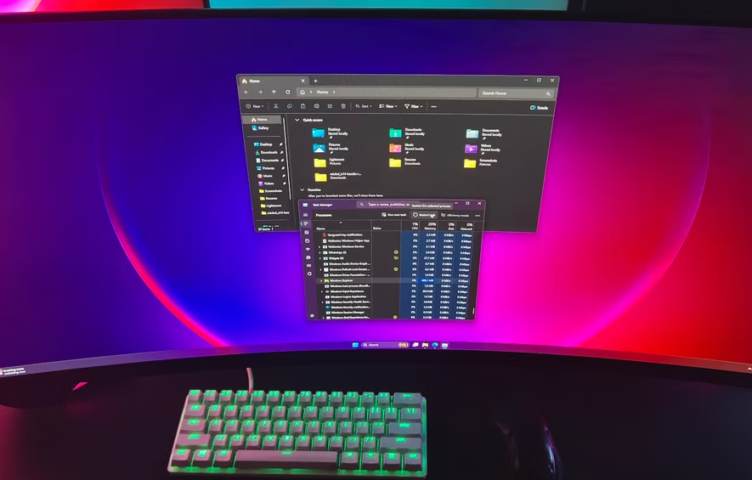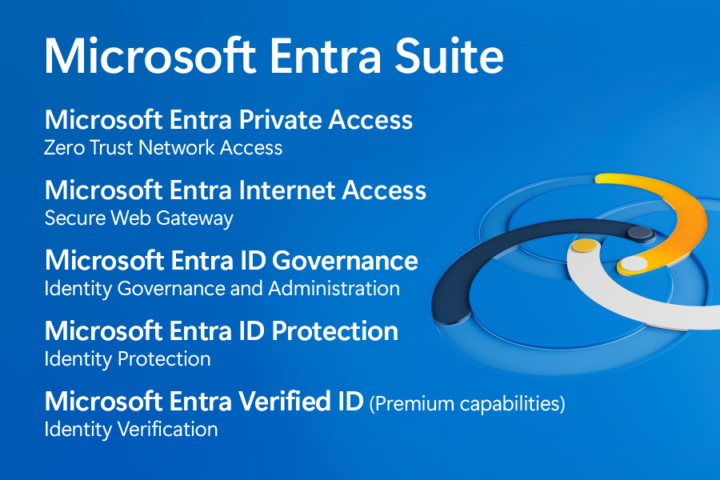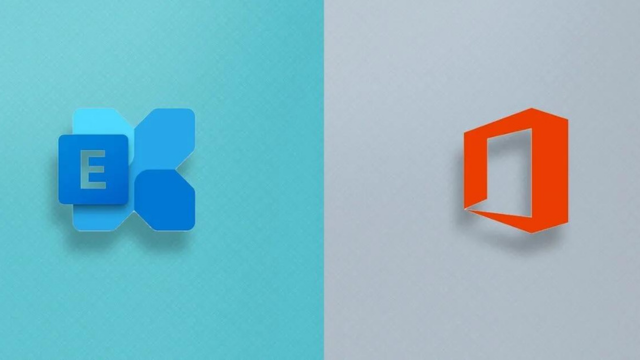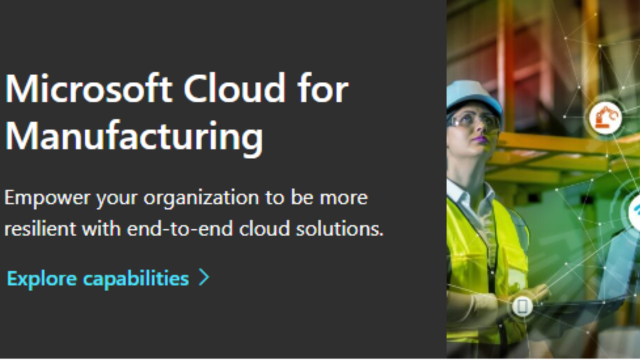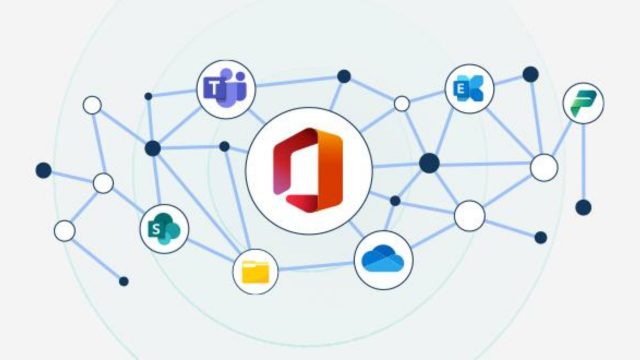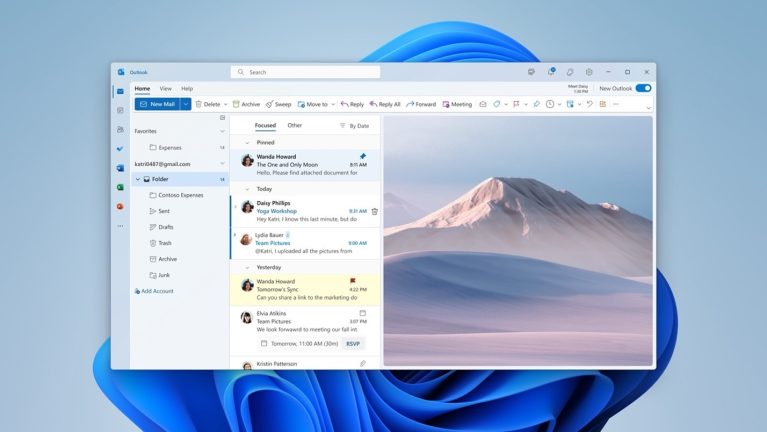
Try the preview, start the journey with us, and help us shape the future of new Outlook for Windows.
Important: New Outlook for Windows supports Exchange-backed Microsoft 365 work or school accounts, Outlook.com accounts, and Gmail. Currently, the new Outlook for Windows does not support other account types like Yahoo!, iCloud, or other account types connecting through POP/IMAP protocols. New Outlook for Windows also does not currently support On-Premises, Hybrid, or Sovereign Exchange deployments.
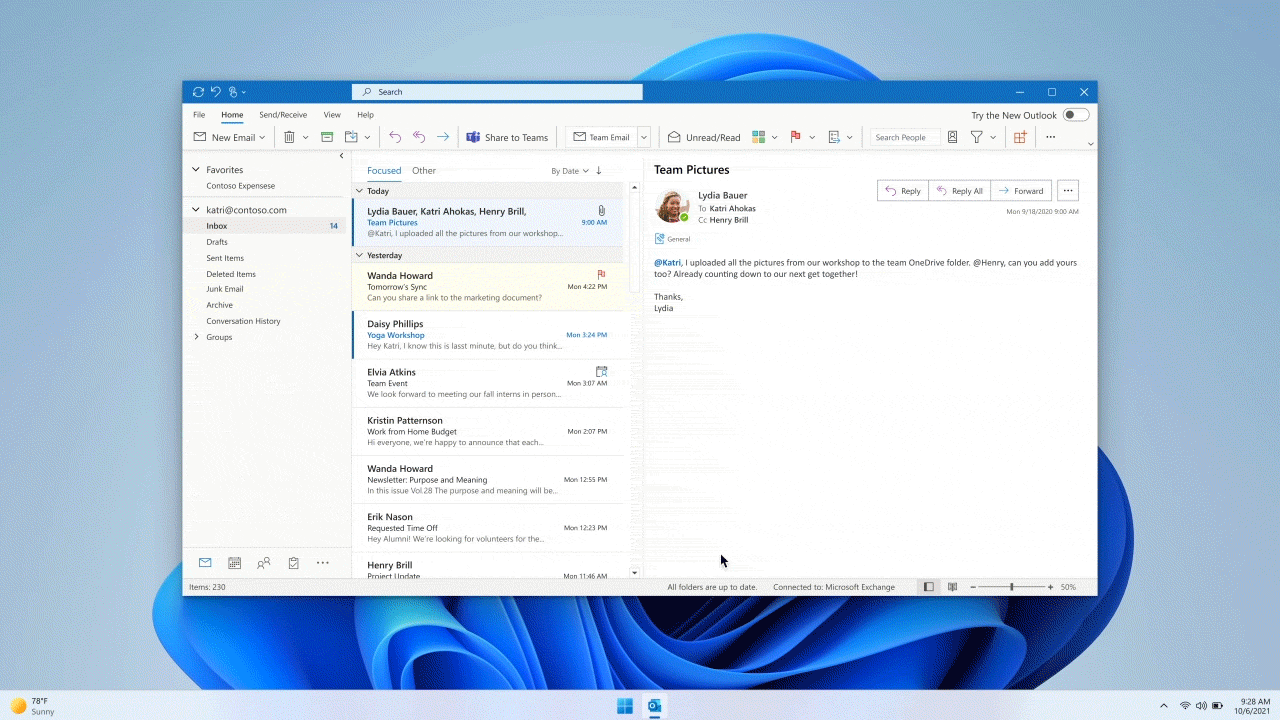
What should I check out?
Pin emails
Do you ever have trouble tracking down that key email thread you’re actively responding to? Or is there an email with key information you frequently refer to? Now, simply right-click any message and choose Pin and that email will appear at the top of your inbox, saving you time from having to go back and search for it.


Snooze email
Sometimes email is very important, but not yet. With the Snooze feature, you can schedule a time for the email to be re-delivered to your inbox, appearing at the time you want it to, so you can handle it when it’s the right time for you. Just right-click any message and choose Snooze, or select Snooze from the ribbon. Then choose the time you want it to be delivered.

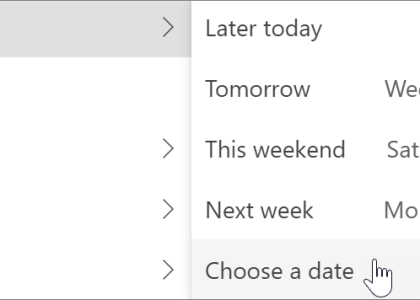
Schedule when to send email
In today’s hybrid work world, your day might be someone else’s night, so you don’t want to send an email to someone in the middle of the night. With the new Outlook, it’s simple to send an email when you want to. Just select the dropdown arrow next to Send and choose Schedule send.

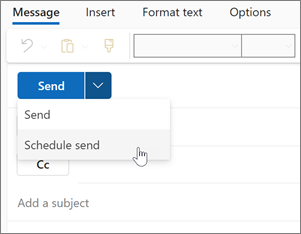
Categories
You might be familiar with categories, but they’ve been significantly upgraded. See the category names and colors directly on your messages in your inbox. Want to see everything you’ve tagged with that category? Just click it right on your message. You can even add a category to your Favorites.

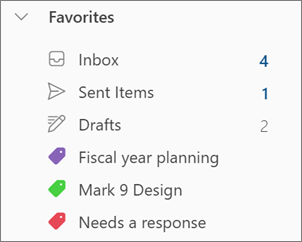
Support for key Outlook features
| Feature | Outlook on the web | Outlook for Windows | Windows Mail app | New Outlook for Windows |
|
Pin emails
Pin a message to move it to the top of your inbox so it’s easy to find later
|
Yes*** | No | No | Yes |
|
Snooze emails Snooze an email to temporarily remove it from your inbox and schedule it to appear as a new mail for later, when you can respond
|
Yes | No | No | Yes |
|
My Day view Use My Day to see your upcoming calendar events
and tasks anywhere in Outlook, including Mail, Calendar, and People
|
Yes | Yes** | No | Yes |
|
Inbox rules Use inbox rules to automatically perform specific actions on email that arrives in your inbox
|
Yes | Yes | No | Yes |
|
Conversation settings You can change the appearance of the message list and reading pane. Email in the message list can be displayed as individual messages or grouped by conversation
|
Yes | Yes | Yes | Yes |
|
Loop components Use loop components to collaborate within Outlook.
|
Yes | No | No | Yes |
|
Microsoft 365 account
Support for Microsoft 365 account.
|
Yes | Yes | Yes | Yes |
| Outlook.com account Support for Outlook.com account. |
Yes | Yes | Yes | Yes |
| 3rd party (Gmail, Yahoo, etc.) accounts Support for 3rd party accounts. |
Yes*** | Yes | Yes | Yes*** |
|
Multi-account support
Access multiple accounts from your Outlook client. |
Yes*** | Yes | Yes | Yes |
|
PST file support
Use a PST file (Outlook Data File) to backup or export items from your email accoun |
No | Yes | No | No* |
| Delegation
Allow someone else to manage your mailbox and calendar.
|
Yes | Yes | No | Yes |
|
Shared mailboxes |
Yes | Yes | No | Yes |
| Offline support | No | Yes | Yes | No* |
|
Web add-ins |
Yes | Yes | No | Yes |
|
COM Add-ins |
No | Yes | No | No |
Để biết thêm thông tin chi tiết, vui lòng liên hệ:
Vietbay IT Team
Hotline: 091 929 5529
Email: [email protected]
Website: www.vietbay.com.vn * www.cadcamcae.vn * www.vietbay.edu.vn