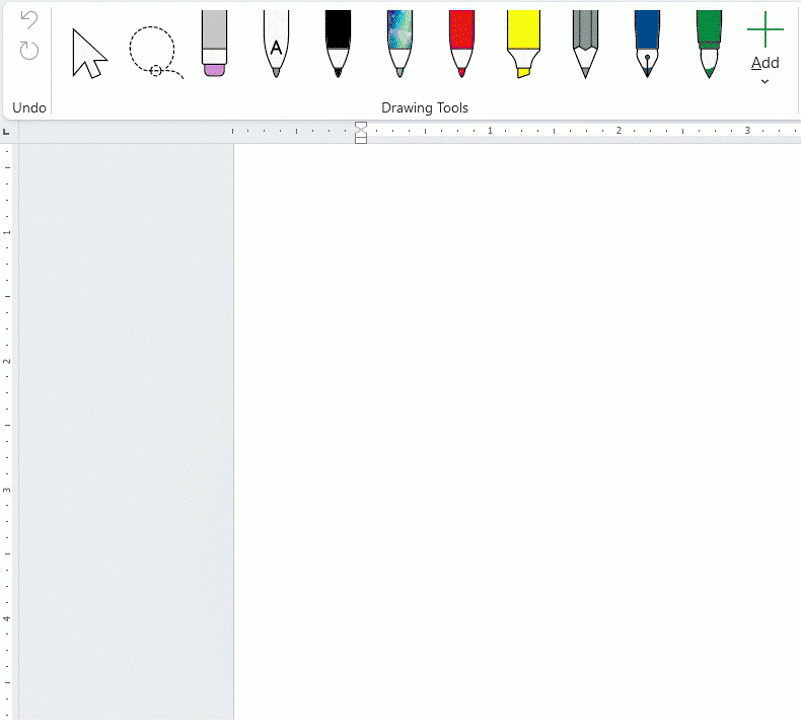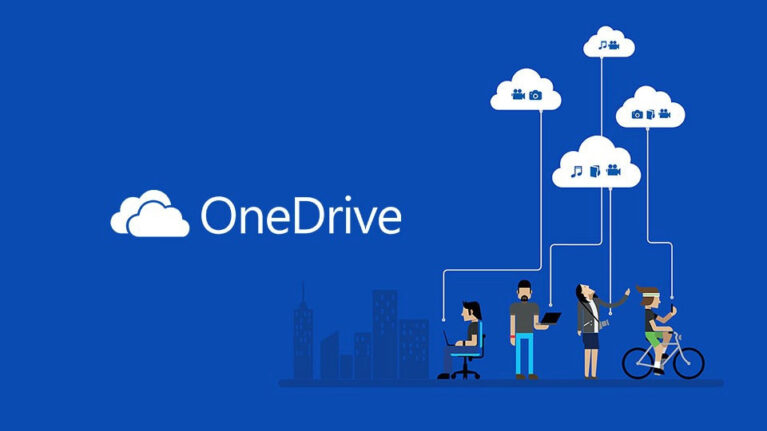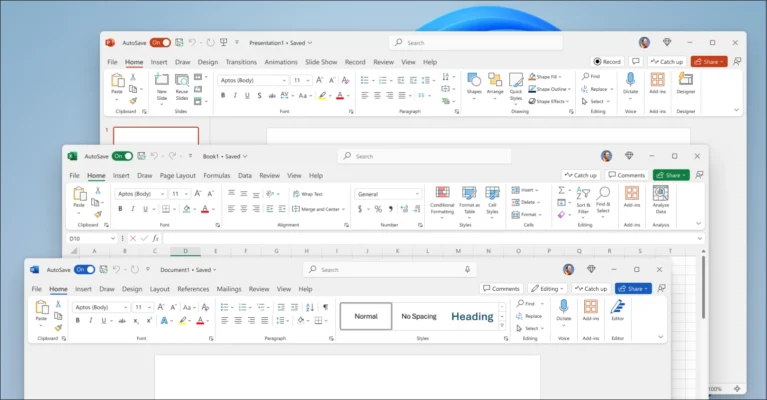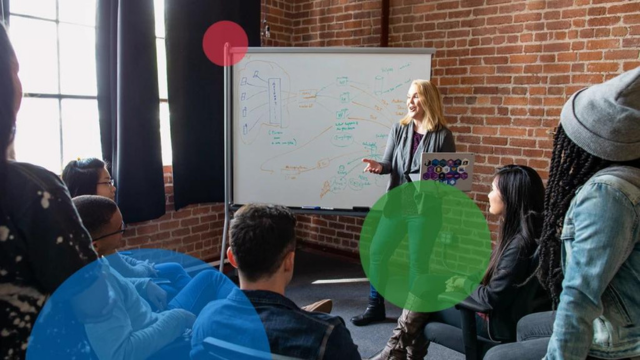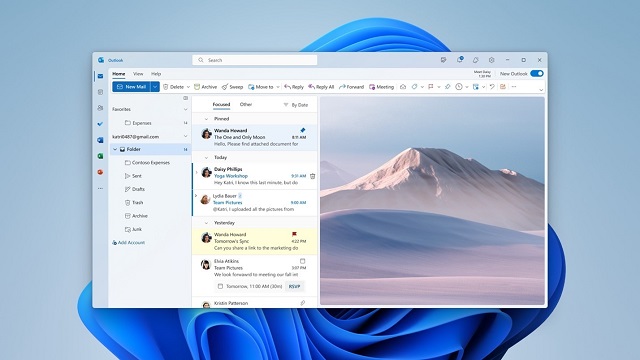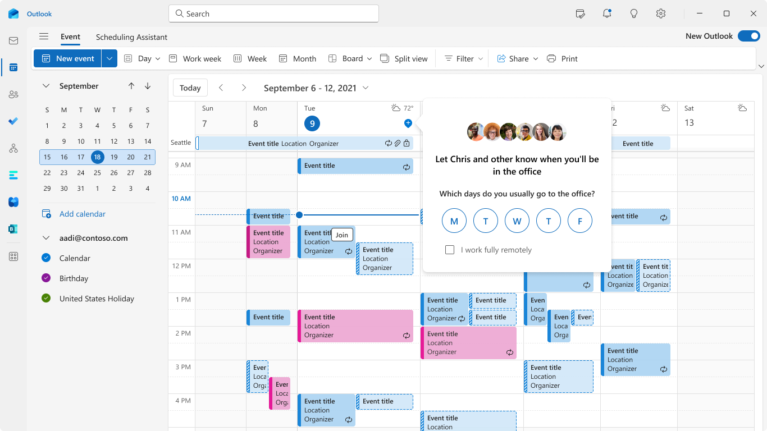On August 11, 2025, Microsoft rolled out an exciting new update for its Microsoft 365 apps on Windows: introducing two new pen types—Fountain pen and Brush pen—which first appeared in OneNote and are now available in Word, Excel, and PowerPoint.
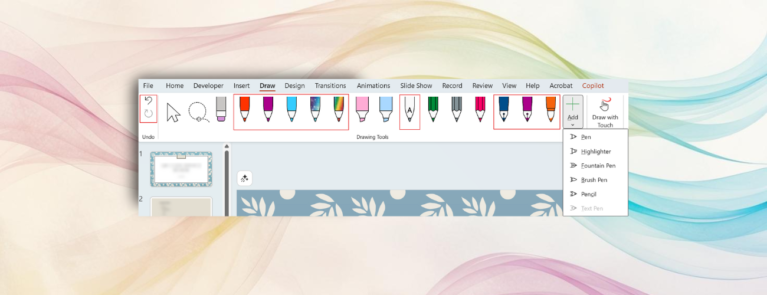
In addition, you can now customize the Draw tab, rearranging drawing tools however you like—add, remove, or reorder them—making your digital writing and drawing experience more flexible and personal than ever.
Highlights
Two new pen types: Fountain and Brush
If you’ve ever enjoyed using the Fountain pen and Brush pen in OneNote, now you can unleash your creativity with them in Word, Excel, and PowerPoint as well. Whether you’re sketching notes, decorating slides, or adding artistic touches to text, these new pens are perfect for bringing more expression and uniqueness to your work.
Customizable Draw tab: powerful and flexible
The Draw tab already offers plenty of great tools like pens, highlighters, and colors—but who wouldn’t want a clean toolbar that fits their own habits? Microsoft gets it! Now you can:
-
Add, remove, or reorder drawing tools
-
Keep only the tools you use the most and remove the clutter
-
Super easy: just click and drag to move tools, or right-click and choose Delete to remove them. Add new tools by clicking the [ + ] button at the end of the Draw toolbar.
Quick how-to
-
Open the Draw tab in Word, Excel, or PowerPoint (Windows version).
-
You’ll see the new Fountain and Brush pens right away.
-
Rearrange tools: click and drag a tool left or right.
(Note: You can’t move tools like Select, Lasso Select, or Eraser.) -
Delete tools: press and hold or right-click → choose Delete, or select Delete Tool from the options.
-
Add tools: click the “+” button at the end of the toolbar to add copies of your favorite tools. (Note: the “Ink to Text pen” can only be added once.)
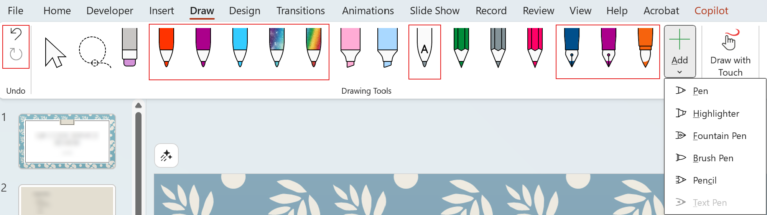
System requirements
This feature is available on Microsoft 365 (Word/Excel/PowerPoint on Windows) starting from version 2508 (Build 19127.20000) or later.
Conclusion
If you love handwriting and drawing on your computer, this update is a must-try for adding a personal touch to your work!
Whether you enjoy being creative with the Brush pen, writing elegantly with the Fountain pen, or simply keeping only the tools you actually use—now you can do it all effortlessly, without dealing with a crowded toolbar anymore.
With the ability to fine-tune your Draw tab and use two beautiful new pens, your editing, presenting, and creating experience will feel smoother and more intuitive—almost like writing with real pens.
(Source: Microsoft)
Read more:
- 3 ways to use Outlook like a pro with Copilot
- Server AI: Enhancing Performance and Security with AI
- Introducing the AI-Powered Workplace: Technology solutions for flexible work
Contact us for free and detailed advice