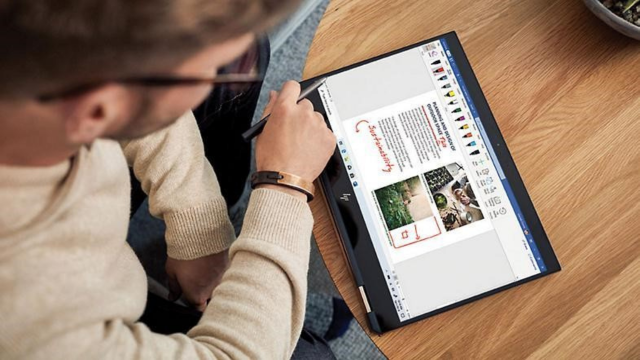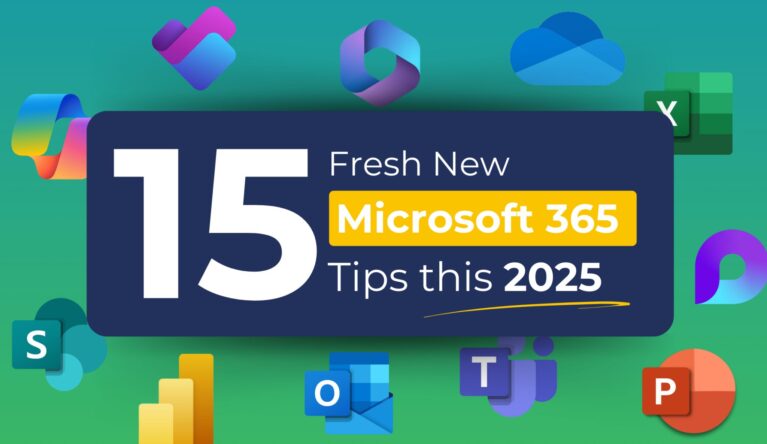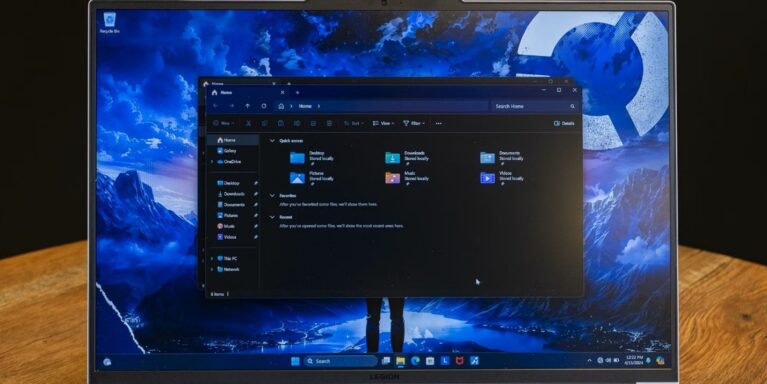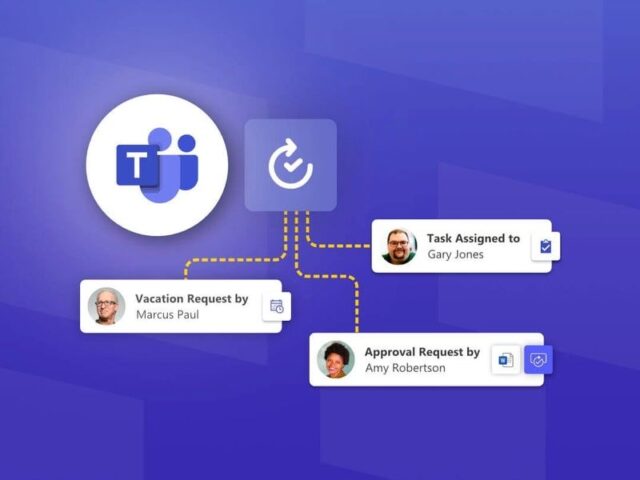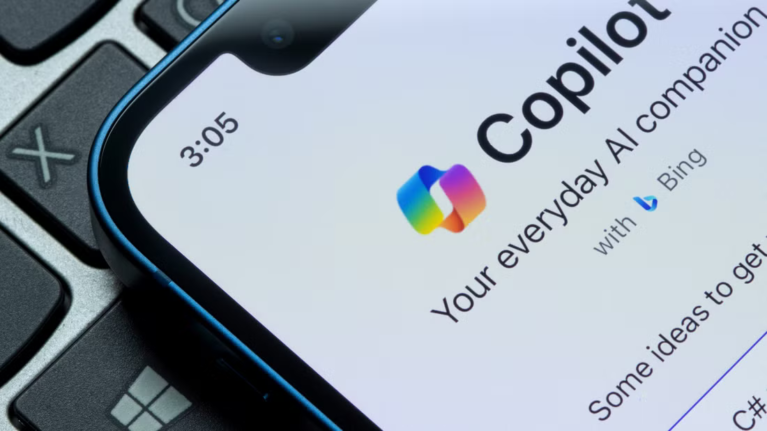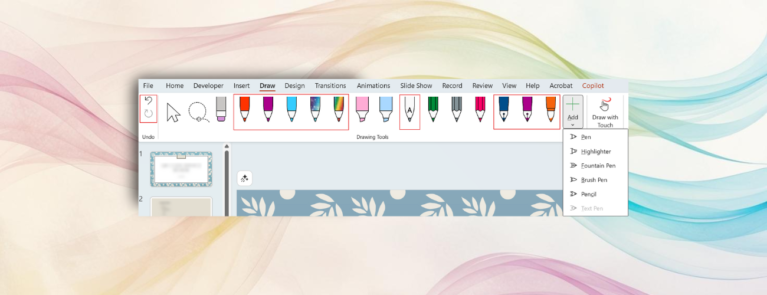Your organization needs instant access to files. Both OneDrive and SharePoint offer abundant storage capacity. Which option is better? Let’s explore the differences between these two choices and determine which one is best suited for different scenarios.
As a leader, you understand the importance of quick access to vital business documents, especially when you’re constantly on the move. Cloud storage has now become indispensable for any growing organization.
You may already be familiar with storage apps like Google Drive or Dropbox—well-known names. So, the concept of “the cloud” is no longer new to you.
However, you may have recently heard of SharePoint as another storage option. And you may be asking yourself:
-
How is it different from the storage platforms I’m already familiar with?
-
When should I use SharePoint, and when is Google Drive, OneDrive, or Dropbox enough?
-
Is it worth switching?
Don’t worry—this article will help you clearly differentiate the available cloud storage options and understand when to use each to maximize work efficiency.
Comparison Between OneDrive and SharePoint
First, we need to talk about the differences between the two applications. SharePoint is designed as an internal website. SharePoint has powerful capabilities and features. To begin with, SharePoint can use document libraries to store files. See the comparison below to learn more:
| Criteria | SharePoint | OneDrive |
|---|---|---|
| 🗄️ Storage | – Centralized storage for teams and the whole organization. – Supports large-scale document management and advanced collaboration. – Deep integration with Microsoft 365, allowing direct access to documents from apps like Teams, Outlook, Word, etc. |
– Personal cloud storage for individual files and documents. – Accessible from any internet-connected device. – Tight integration with Windows for a seamless experience. |
| 🔗 Sharing | – Supports real-time collaboration with co-editing and version management. – Secure sharing within and outside the organization. – Flexible, detailed access control by role, group, or individual. |
– Easily share files and folders with others. – Supports real-time document collaboration. – Can set secure sharing using passwords and expiration dates for links. |
Syncing & Sharing
SharePoint and OneDrive both offer synchronization and sharing capabilities to boost productivity and collaboration within organizations. With SharePoint, users can sync files and folders to their local device using the OneDrive sync app, ensuring access to the latest document versions even while offline. This feature is especially beneficial for teams working on collaborative projects, as it allows multiple users to work on documents simultaneously and ensures everyone is on the same page.
SharePoint also provides robust sharing options, allowing users to securely share files and folders with colleagues inside and outside the organization. Permissions can be set to control access levels and support real-time collaboration, enabling multiple users to edit documents at the same time.
On the other hand, OneDrive offers personal cloud storage for individual files and documents, making it easy for users to access their files from any internet-connected device. OneDrive’s sharing capabilities are simple, enabling users to share files and folders with others and set permissions to control access.
Both SharePoint and OneDrive offer secure and reliable platforms for storing and sharing documents, but SharePoint is more suitable for team collaboration, while OneDrive is ideal for individual file management.
Best Use Practices
-
Offline Access: Take advantage of OneDrive’s offline access feature to work with your files even when you don’t have an internet connection.
-
Version History: Use version history to track changes and restore previous versions of files when needed.
-
Workflows and Automation: Leverage SharePoint’s workflows to automate business processes, such as document approval and task assignments.
-
Intranet and Communication: Create an intranet site on SharePoint to share company news, announcements, and resources with employees.
In Summary
This overview has provided a clear look at the cloud storage solutions available in your Microsoft Business package.
OneDrive is a great option for personal storage, allowing employees to access and manage the documents they are responsible for.
In contrast, SharePoint offers a more comprehensive solution for sharing documents across teams, departments, and the entire organization.
Additionally, SharePoint integrates seamlessly with Microsoft Teams, enabling direct access to files, folders, and resources linked with SharePoint sites.
For more information on how to implement the right storage strategy for your organization, contact Vietbay.
(Source:Microsoft)
Read more:
Contact us for free and detailed advice: