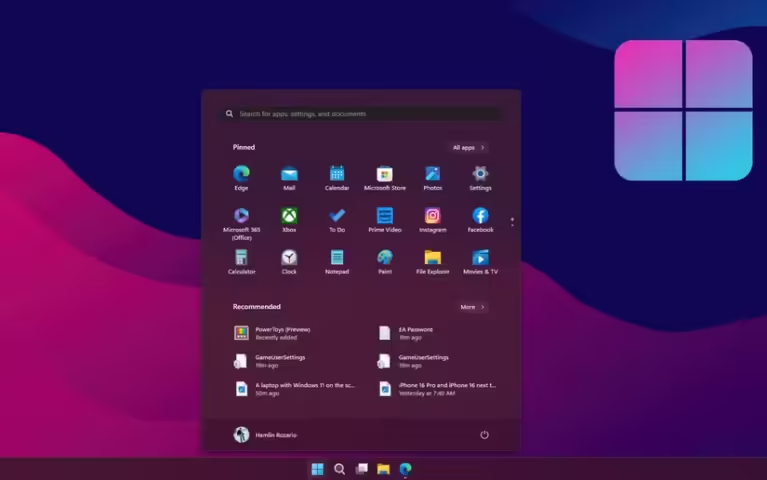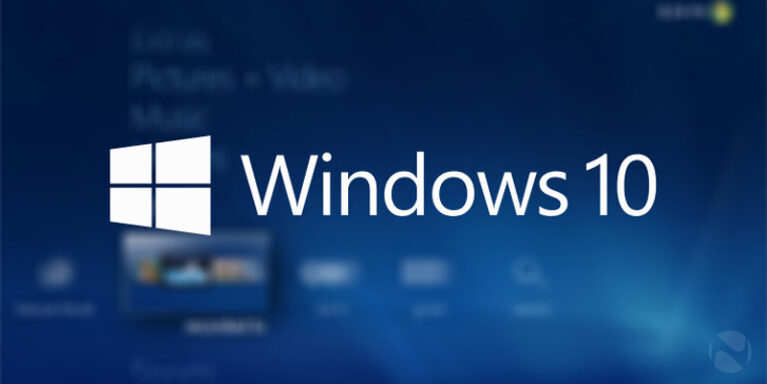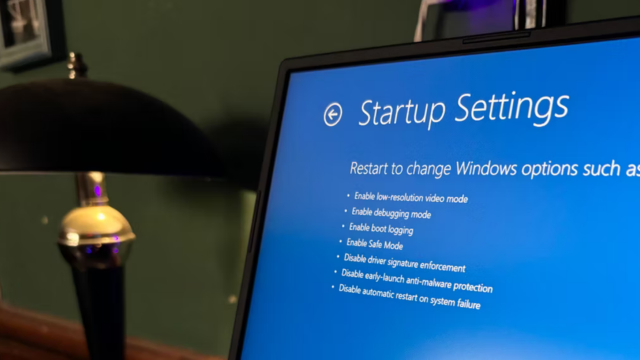Even if you are a Windows 10 fan who doesn’t want to upgrade to the latest and greatest Microsoft has to offer, you are, unfortunately, running out of time. Microsoft announced the end-of-support date for Windows 10 — October 14, 2025. With a little over a year left, it might be time to start considering an upgrade.
For many, the answer isn’t as simple as upgrading to Windows 11 since hardware compatibility is an issue. However, just because Windows 10 is dying doesn’t mean your PC has to go with it.
Why You Shouldn’t Use Windows 10 Going Forward
The reluctance to switch is understandable, but it is time to move on from Windows 10. Windows 11 has improved significantly since its launch, and Microsoft has addressed many of the issues Windows 10 users might have had with the latest version of the OS. Sure, there will be the odd, annoying bug, and you will lose out on some customization options (especially with the taskbar). But long story short, Windows 11 is better, more usable, and actually better than Windows 10 when it comes to functionality.
More concerning is the fact that using an obsolete operating system exposes you to a significantly higher number of security vulnerabilities. Whether you’re a personal user or managing older systems at work, the risk of being attacked is much higher with an older OS that no longer gets security updates.
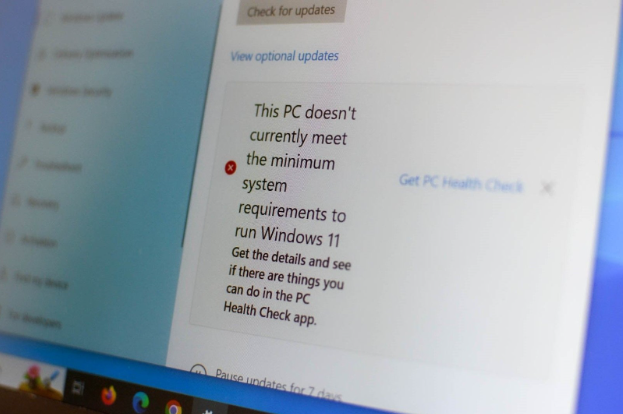
How Can You Save Your PC?
One of the biggest problems when switching from Windows 10 and 11 is hardware compatibility. Microsoft enforced a TPM 2.0 hardware requirement for Windows 11, which renders many older processors unable to run Windows. Even then, just meeting the minimum requirements to run Windows 11 will likely not provide optimal performance.
That doesn’t mean you have to get rid of your old PC entirely. Here are four ways you might be able to avoid that.