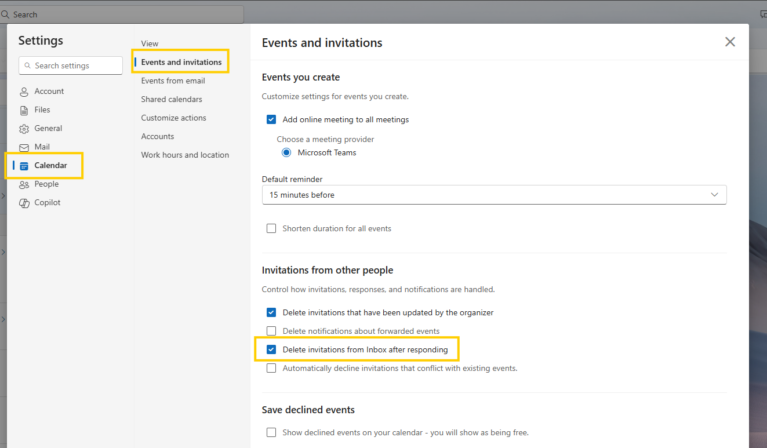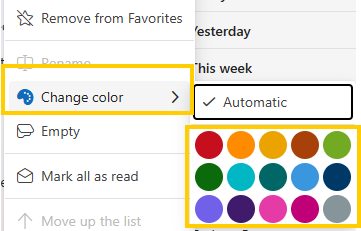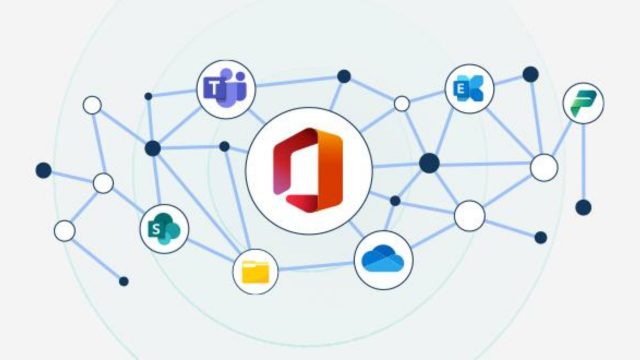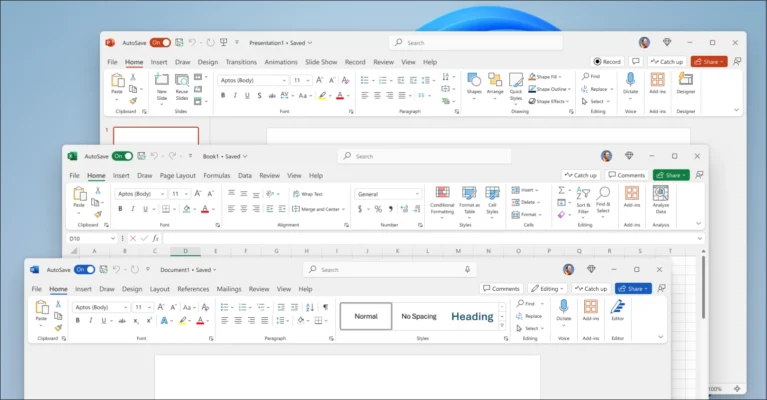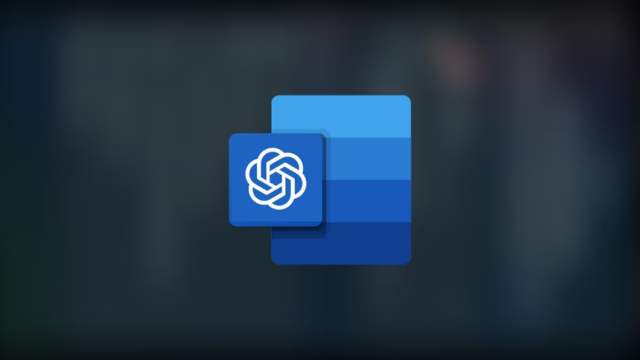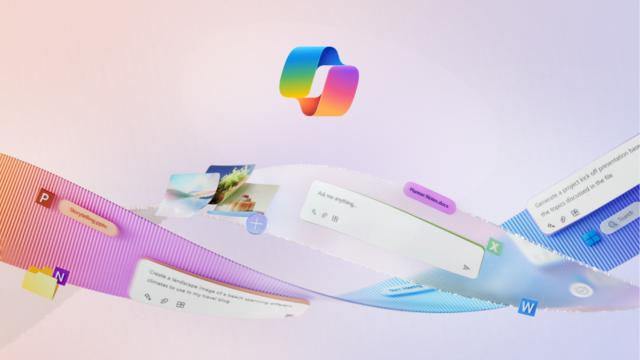For New Outlook for Windows & Outlook Web App
Microsoft continues to refine the Outlook experience, delivering thoughtful enhancements that boost organization, productivity, and collaboration. Whether you’re using the new Outlook for Windows or the Outlook Web App, these features are designed to help you work smarter—not harder. Here’s a roundup of the new features from April and May 2025 that you’ll want to explore:
1. Calendar & Event Management Upgrades
Auto-Delete Meeting Invites After Responding
Tired of calendar clutter? You can now automatically delete meeting invites from your inbox once you’ve responded.
How to Enable:
- Go to Settings (⚙️ icon)
- Navigate to Calendar > Events and invitations > Invitations from other people
- Toggle the “Delete invitations from Inbox after responding” option
Background Calendar Event Notifications
Stay on schedule even when Outlook isn’t open. With background event notifications, you’ll receive alerts on your desktop or lock screen, ensuring you never miss a meeting.
2. Email Management Enhancements
Save Emails as .MSG Files
You can now save individual emails as .msg files by right-clicking them in your inbox and selecting Save as > Save as MSG. This is great for archiving or sharing emails while preserving their original formatting.
Share Emails to Microsoft Teams
Email-to-Teams integration just got easier. Share any email—including attachments—directly to a Teams chat or channel without leaving Outlook. Perfect for fast collaboration!
3. Smarter Folder & Category Controls
Reorder Folders with Drag and Drop
You’re no longer stuck with alphabetical order. This update lets you drag and drop folders into whatever order makes sense for your workflow.
- Tip: Organize by priority or frequency of use to boost productivity.
Add Some Color: Custom Folder Icons
Give your folders a fresh look with custom folder icon colors! This update makes it easier to visually organize and differentiate your folders at a glance.
Whether you color-code by project, urgency, or department, this update is perfect for visual thinkers.
How to Change Folder Color:
-
- Right-click a folder
- Choose “Change folder icon color”
- Select your preferred color
Pin Your Favorites to the Top
Keep your most-used folders within reach by pinning them to the top of the Left Navigation Bar. It’s a small tweak with big impact—your go-to folders are now always just a click away.
How to Pin a Folder:
Right-click any folder > Select “Pin to top”
“None” as a Category – More Control, Cleaner View
Sometimes, less is more. You can now assign a “None” color category to emails and calendar events, giving you better control over what stands out—and what doesn’t.
This is perfect if:
- You want to declutter without deleting
- You use color sparingly for higher impact
4. Delegation & Archive Improvements
Category Management for Delegates
Delegates can now create and apply new calendar categories on behalf of the person who granted them access. This streamlines meeting organization and avoids back-and-forth on color codes and labels.
Group Messages as a Conversation in PST Files
You can now view emails saved in .pst files in a conversation-style format. This makes archived content easier to follow and manage.
Conclusion
From visual customization to smarter calendar tools and seamless collaboration, Outlook’s April and May 2025 updates are full of features designed to help you do more with less effort. Whether you’re streamlining your workflow, organizing folders your way, or collaborating more efficiently, these updates are worth exploring.
(Source: Microsoft)
Read more:
Contact us for free and detailed advice: