Like an assistant, Microsoft Copilot has a deep understanding of you, your work, your priorities, and your organization. It can find anything you need in your files (even files you forgot existed), connect the dots across all your content and context at the speed of light, and even integrate with the applications you use to run your business.
Join Vietbay to find out detailed information below:
1. Copilot in Outlook
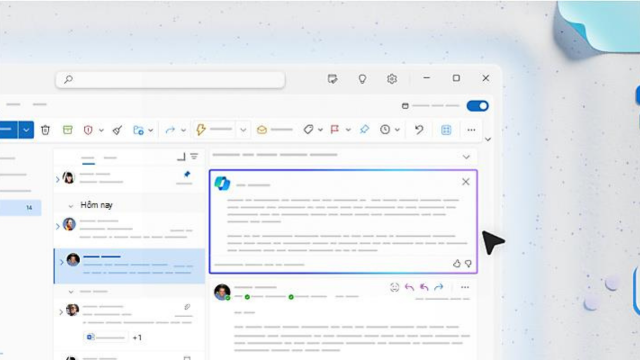
Copilot in Outlook helps you stay on top of your inbox and create impactful communication in a fraction of the time.
Now you can:
- Ask Copilot to summarize an email thread to get key information with annotations that help you quickly jump to the source of the summarized content, and suggested action items, replies, and follow-up meetings.
- Choose “Sound like me” to match your unique writing style and voice when you’re using Copilot to draft an email.
- Follow a Teams meeting that you could not attend live, directly from Outlook on your own time. When the meeting starts, Teams notifies participants to record it. When the recording is ready, Copilot notifies you in Outlook.
2. Copilot in Word

Copilot in Word transforms every part of the writing process to make you more creative and efficient.
Now you can:
- Ask Copilot for a summary of any document to share as a recap or quickly get up to speed, and Copilot will now deliver a more in-depth bulleted summation with all the information you need.
- Ask Copilot to “rewrite” a paragraph, then scroll through a series of options to see what fits best. You can then adjust the rewrite tone to make it more neutral, casual, or professional.
- Refine a prompt by asking Copilot to do things like “make answer more concise” or “add a column in the table for the project owner.”
- Save time on formatting by asking Copilot to generate a table from your copy.
3. Copilot in Excel
Copilot in Excel enables anyone to analyze and visualize data like a data analyst.
Now you can:
- Work with Copilot in Excel to help analyze, format, and edit your data to gain deeper understanding and insights.
- Quickly add a formula column, highlight key data with a prompt like “make all cells red where the value is under 1000,” filter and sort your data, and ask questions to instantly uncover key insights.
- Use Copilot to access advanced analytics; create powerful, professional visualizations, generate forecasts, and save time sorting through data with Python in Excel.
4. Copilot in Loop
Copilot in Loop unlocks the power of shared thinking, helping teams cocreate, stay up to date, and pick up where others left off.
Now you can:
- Iterate with Copilot collaboratively as a team, cocreating prompts and reviewing earlier interactions to edit and improve on work together.
- Ask Copilot to generate a quick table on the page to help organize team projects. You can easily turn the table into a Loop component to share with teammates wherever they’re working—in Teams, Outlook, Microsoft Whiteboard, and Word on the web.
- Quickly catch up where your teammates left off by asking Copilot for a summary of a page or asking open-ended questions like “What key assignments were made since I was last on this page?”
- Generate a recap for a teammate that you’re handing work off to, so they can get up to speed on any updates or changes.
- Save time writing code with Copilot-suggested Code blocks that pop up automatically using the context of your work.
5. Copilot in OneNote
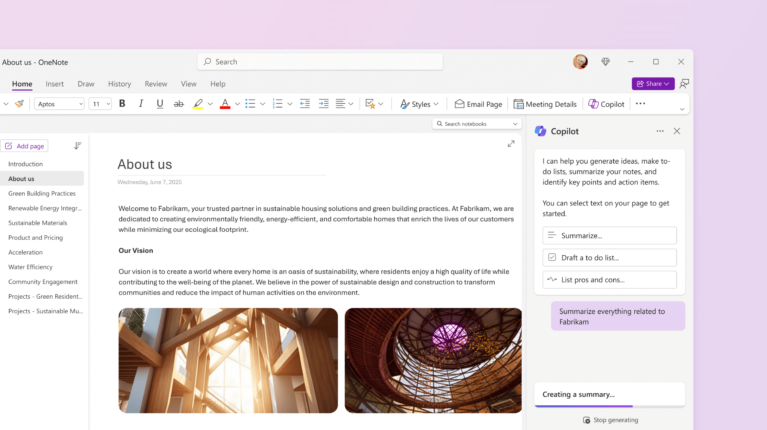
Copilot in OneNote helps you stay organized, prepared, and ready to take action.
Now you can:
- Gain deeper insights on your notes by asking comprehensive questions like: “What are the pros and cons of this process?”
- Quickly generate summaries of your OneNote content.
- Type just a few sentences and get a Copilot-generated paragraph, bulleted list, or organized section.
- Make your writing clearer and more effective with a quick Copilot edit.
6. Copilot in Stream
Copilot in Stream helps you find the insights and information you need from a video—in the Microsoft Stream web app or anywhere Stream videos work across Microsoft 365 apps—in seconds.
Now you can:
- Get a quick summary of the video with a transcript of the relevant spots you need to review.
- Ask Copilot open-ended questions—“What was the discussion outcome?” “How did the site walkthrough go?”—to quickly understand outcomes and key points.
- Ask Copilot to identify when people, teams, or topics are discussed, then jump right to that point in the video.
- Ask Copilot for suggested follow-ups or actions from a video you missed.
7. Copilot in OneDrive
Copilot in OneDrive helps you find all the insights and information you need—without ever opening a file.
Now you can:
- Ask Copilot open-ended questions related to an individual file or get a summary of the content.
Source: Microsoft.com
Contact us for free and detailed advice:








