Photoshop is a photo-editing software. It is a popular image changing software package. It was developed in 1987 by the American brothers Thomas and John Knoll. There are two types of graphic software – Vector Graphic and Raster Graphic. This software provides many image editing features for raster (pixel-based) images as well as vector graphics. In technical language, Photoshop is a RASTER graphic software, which means it is used to edit the raster graphics.
RASTER is a combination of pixels. A group of pixels forms a graphic called Raster Graphics. There are various forms of formats of Raster Graphics –
- JPEG – Joint Photographic Experts Group
- PNG – Portable Network Graphics
- GIF – Graphics Interchange Format
Photoshop is a tool for designers, web developers, graphic artists, photographers, and creative professionals. It is widely used in industries. Web Designer uses photoshop first to make a logo for website. Application Designer also uses photoshop first to create User Interface for his application. Even, 3D game developer also uses photoshop to create a digital painting of its character in game. One can also develop Matte Painting (which is unusual, as the unreal type of scenes) scenes using these tools.
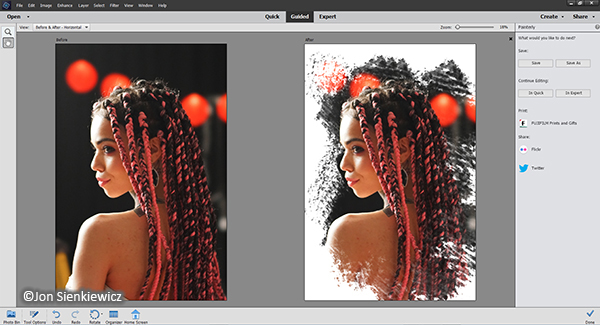
Workspace and Interface
Opening photoshop on laptop, welcome screen will appear. To work on any photo select it. On the left, photoshop tools will appear and on right, layer panel and color panel appear. The working area in center is known as canvas.
Sometimes, we don’t get a toolbar or layer panel on screen. To resolve this problem, Go to windows written on upper part of screen and then to workspace and then reset essentials. The toolbar or layer panel or anything if goes missing on screen can be resolved by this problem.
When we open workspace, there comes several options like 3D for a 3D designer, Graphics and Web for graphics and web designing, Motion for animations, paintings and photography.
How to make a new workspace ?
- Go to windows on upper part of screen.
- Go to workspace.
- Click on New Workspace.
- Name new workspace and save it.
How to delete Workspace ?
If you want to delete current workspace, then it is not possible because you are currently active on that particular workspace. So, you have to go to another workspace and then delete that previously active workspace.
How to fix position of workspace ?
- Go to windows on upper part of screen.
- Go to workspace.
- Click on lock Workspace.
The screen will get lock and we cannot change position of any panel but can change size of it.
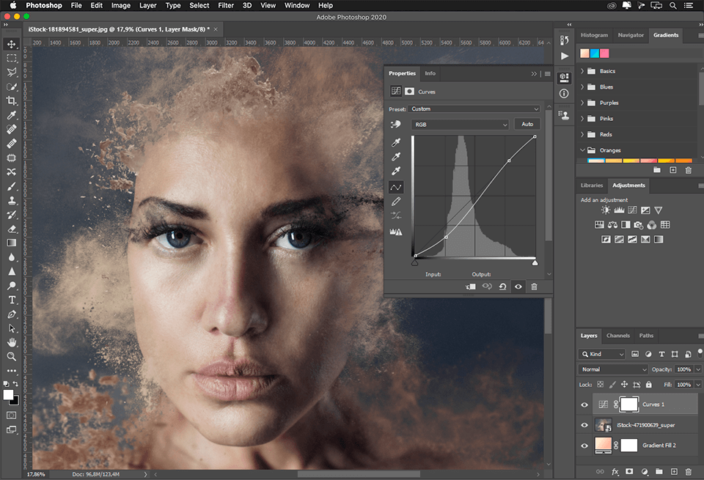
Photoshop Tools :
- Selection Tools – Move (To move a part of any image), Lasso (To make any selection on an image), Quick Selection (To make a quick selection).
- Crop and Slice Tools – To crop any part of image.
- Measuring Tools – Eyedropper (Allows you to sample a color from any image so that you can use it on your work).
- Retouching Tools – Spot healing brush (Tool for removing blemishes from images), Clean Stamp, Eraser (Tool removes pixel information from the image just likes a real eraser), Blur (It lets you blur parts of images), Dodge (Tool lets you paint in highlights in different tone ranges of your images).
- Painting Tools – Brush, History Brush, Gradient.
- Drawing and type Tools – Pen, Horizontal Type, Path Selection.
- Navigation Tool – Hand, Zoom.
Features of Adobe Photoshop
1. Preparing image for the web
Photoshop offers number of features that generally enhance your ability to process images for the web. By using Photoshop in conjunction with the image ready you can reduce sophisticated graphics quickly and effectively.
2. Erasing areas of layers to transparency
It has an eraser for you to erase section for layer to transparency. This can be helpful to you, for example: when you want to delete the background area around a hard-aged object. For this we will use a magic eraser and background eraser tools.
3. Extracting objects from their background
The extract command provides a sophisticated way to isolate a foreground object from its background. Even objects with wispy, intricate or undefined edges may know be clipped from their backgrounds with minimum of manual work you must be working in a layer to use the extract command.
4. Creating multiple image layouts
Photoshop offers new and enhance features of expressing multiple images automatically as contact sheets, picture packages and navigable HTML pages.
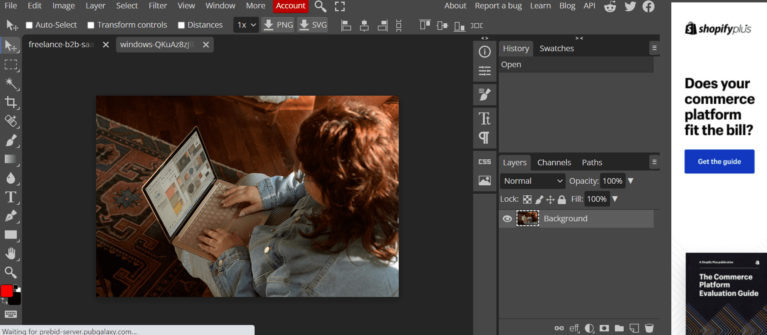
5. Adjusting contrast automatically
The new auto-contrast commands let’s you adjust the highlights and the shadows of an image automatically.
6. Using the art history brush tools
It helps the user to paint with stylish strokes, user can use the source data from a specified history or snapshot, for putting the variety of visual effect, you can also experiment with custom, non-circular brushes pallet using the art history brush tool.
7. Providing enhanced tools and commands
A number of Photoshop tools and commands offers new or enhanced options. Following is the list of some various commands:
File menu commands: In this, we have an option revert which is used to restore the most recently saved version of your file, deleting all changes made since the last time you saved it. There is an another option import and export help us to import and export commands to and from other applications.
Edit menu commands: We have steps forward and step backward options, which are used to move a step forward and to trace back the step in motion. Other options free transform and transform commands are used to apply transformations on the objects.
Layer menu commands: We have commands for creating and deleting the layers, a group layer command is used to group the selected layers with the previous grouped layers. Similarly, un-grouped commands are used to perform the reverse action of group layer. We can also lock layer by using lock command.
Filter menu commands: In filter menu, we have a large number of commands for various settings of image, which are not available in general image processor. Various commands in filter menu are used to put artistic effects, select various brush strokes, render the image, sharpen the image.
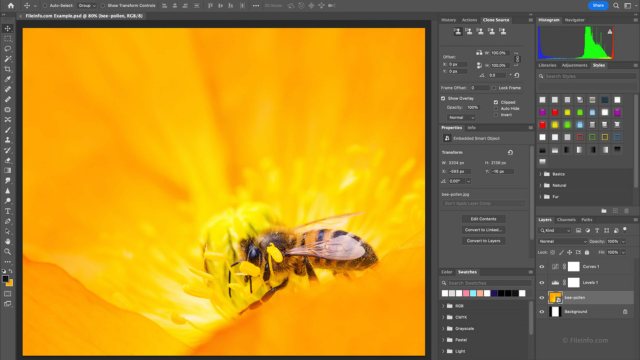
Advantages
- It is a wonderful program with no limit.
- It can make artwork beautifully.
- It is greatly used in making presentations and making creative projects.
Disadvantages
- It is hard for beginners to use.
- it is not free.
- It has slower processing speed due to large size.
- It is less efficient in memory usage.
Applications
- Web-Design
- Graphic Design
- Digital Painting
- Image-Writing
- Designing Quote Pictures
(Source: geeks for geeks)
For more information, please contact:








