User need to complete the following step to download and install HyperWorks 2017 Student Edition.
Step 1 : Access to : https://altairuniversity.com/free-hyperworks-2017-student-edition/
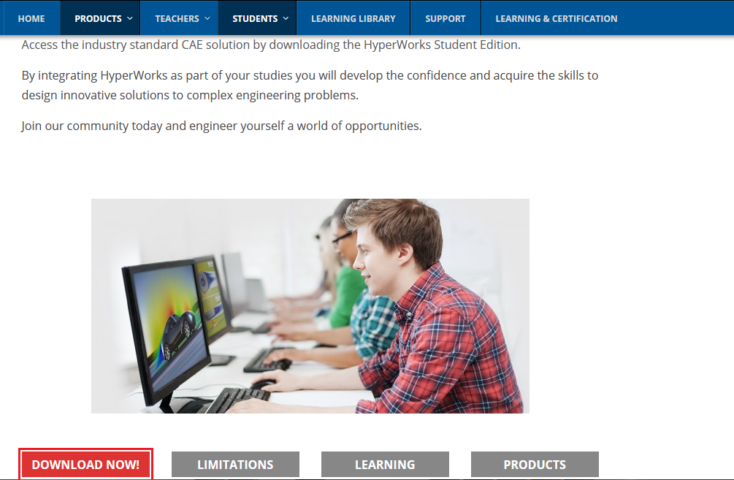
Step 2 : Click “DOWNLOAD NOW !” button and complete the application form
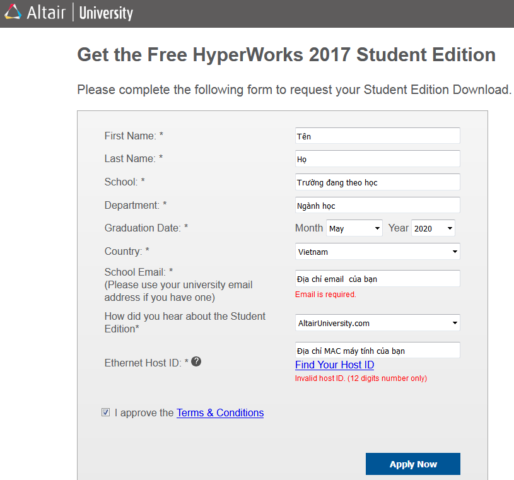
- Altair send to you the download link when you complete the application form
- Access the link and download setup package , license file : altair_lic.dat, HyperWorks 2017 Student Edition, solidThinking Design 2017.1Student Edition FEKO 2017 Student Edition. Depending on your need, you can install one or all of them.
Step 3 : Setup HyperWorks 2017 Student Edition
- Double click on HyperWorks 2017 Student Edition setup package
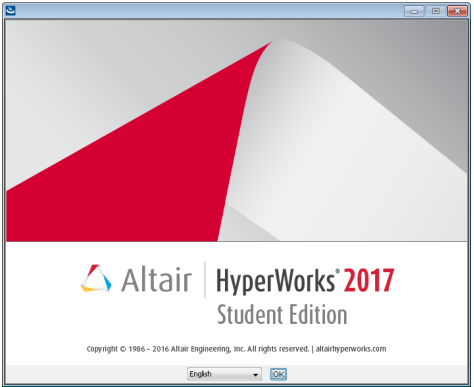
- The License Agreement panel is displayed. Check the “I accept the terms of the License Agreement” and click Next to continue.
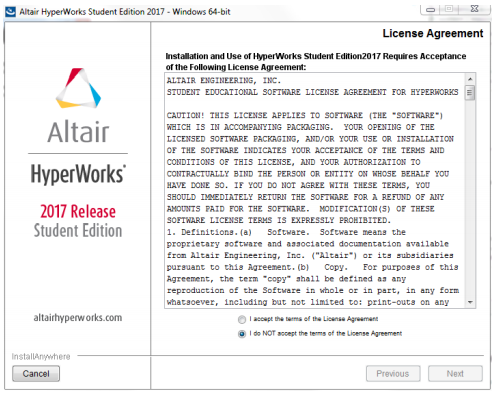
- Click Next to continue
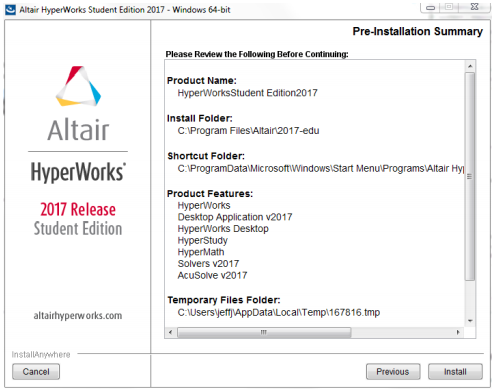
- Choose “Install” and wait for “Finish” panel is displayed
Step 4 : Active license
- Copy file altair_lic.dat to “security” folder (Eg : C:\Program Files\Altair\2017\security)
- Run software and experience
Vietbay CAD/CAM/CAE/PLM Team
Address: A8-TT1, FiveStar My Dinh, My Dinh 1, Nam Tu Liem Dist, Ha Noi
Sales: 024.37755301 (Ext: 111,112)
Mobile: 091929 5521/091929 5525
Technical: 091929 5527
Email: [email protected]
Website: https://vietbay.com.vn/